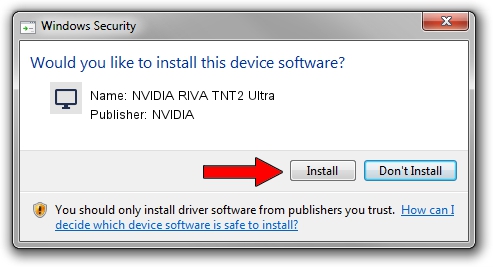Advertising seems to be blocked by your browser.
The ads help us provide this software and web site to you for free.
Please support our project by allowing our site to show ads.
Home /
Manufacturers /
NVIDIA /
NVIDIA RIVA TNT2 Ultra /
PCI/VEN_10DE&DEV_0029 /
6.0.8.5 Apr 23, 2004
NVIDIA NVIDIA RIVA TNT2 Ultra how to download and install the driver
NVIDIA RIVA TNT2 Ultra is a Display Adapters hardware device. This Windows driver was developed by NVIDIA. The hardware id of this driver is PCI/VEN_10DE&DEV_0029; this string has to match your hardware.
1. Manually install NVIDIA NVIDIA RIVA TNT2 Ultra driver
- You can download from the link below the driver setup file for the NVIDIA NVIDIA RIVA TNT2 Ultra driver. The archive contains version 6.0.8.5 released on 2004-04-23 of the driver.
- Start the driver installer file from a user account with administrative rights. If your User Access Control Service (UAC) is enabled please accept of the driver and run the setup with administrative rights.
- Go through the driver installation wizard, which will guide you; it should be quite easy to follow. The driver installation wizard will analyze your computer and will install the right driver.
- When the operation finishes shutdown and restart your PC in order to use the updated driver. As you can see it was quite smple to install a Windows driver!
Download size of the driver: 7018737 bytes (6.69 MB)
This driver was rated with an average of 4.8 stars by 55856 users.
This driver is fully compatible with the following versions of Windows:
- This driver works on Windows 2000 32 bits
- This driver works on Windows Server 2003 32 bits
- This driver works on Windows XP 32 bits
- This driver works on Windows Vista 32 bits
- This driver works on Windows 7 32 bits
- This driver works on Windows 8 32 bits
- This driver works on Windows 8.1 32 bits
- This driver works on Windows 10 32 bits
- This driver works on Windows 11 32 bits
2. How to use DriverMax to install NVIDIA NVIDIA RIVA TNT2 Ultra driver
The advantage of using DriverMax is that it will setup the driver for you in the easiest possible way and it will keep each driver up to date. How can you install a driver using DriverMax? Let's see!
- Open DriverMax and press on the yellow button that says ~SCAN FOR DRIVER UPDATES NOW~. Wait for DriverMax to scan and analyze each driver on your computer.
- Take a look at the list of driver updates. Scroll the list down until you find the NVIDIA NVIDIA RIVA TNT2 Ultra driver. Click on Update.
- Enjoy using the updated driver! :)

Aug 11 2016 8:22PM / Written by Daniel Statescu for DriverMax
follow @DanielStatescu