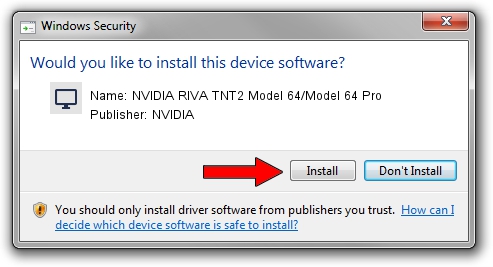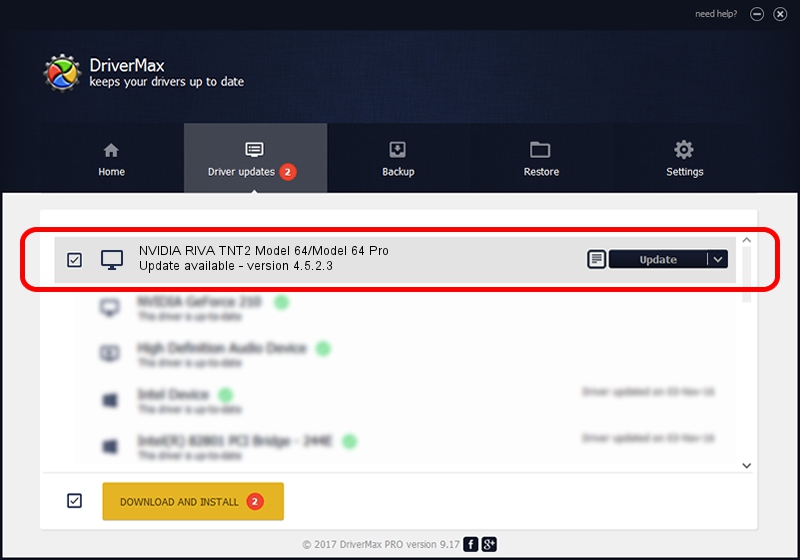Advertising seems to be blocked by your browser.
The ads help us provide this software and web site to you for free.
Please support our project by allowing our site to show ads.
Home /
Manufacturers /
NVIDIA /
NVIDIA RIVA TNT2 Model 64/Model 64 Pro /
PCI/VEN_10DE&DEV_002D&SUBSYS_000410DE /
4.5.2.3 Jul 28, 2003
Driver for NVIDIA NVIDIA RIVA TNT2 Model 64/Model 64 Pro - downloading and installing it
NVIDIA RIVA TNT2 Model 64/Model 64 Pro is a Display Adapters hardware device. This driver was developed by NVIDIA. The hardware id of this driver is PCI/VEN_10DE&DEV_002D&SUBSYS_000410DE; this string has to match your hardware.
1. Install NVIDIA NVIDIA RIVA TNT2 Model 64/Model 64 Pro driver manually
- Download the setup file for NVIDIA NVIDIA RIVA TNT2 Model 64/Model 64 Pro driver from the link below. This download link is for the driver version 4.5.2.3 released on 2003-07-28.
- Run the driver setup file from a Windows account with the highest privileges (rights). If your UAC (User Access Control) is started then you will have to confirm the installation of the driver and run the setup with administrative rights.
- Go through the driver setup wizard, which should be pretty easy to follow. The driver setup wizard will scan your PC for compatible devices and will install the driver.
- Shutdown and restart your computer and enjoy the new driver, it is as simple as that.
Driver file size: 18631301 bytes (17.77 MB)
This driver was rated with an average of 4.5 stars by 58297 users.
This driver is fully compatible with the following versions of Windows:
- This driver works on Windows 2000 32 bits
- This driver works on Windows Server 2003 32 bits
- This driver works on Windows XP 32 bits
- This driver works on Windows Vista 32 bits
- This driver works on Windows 7 32 bits
- This driver works on Windows 8 32 bits
- This driver works on Windows 8.1 32 bits
- This driver works on Windows 10 32 bits
- This driver works on Windows 11 32 bits
2. How to install NVIDIA NVIDIA RIVA TNT2 Model 64/Model 64 Pro driver using DriverMax
The advantage of using DriverMax is that it will install the driver for you in just a few seconds and it will keep each driver up to date, not just this one. How can you install a driver with DriverMax? Let's follow a few steps!
- Start DriverMax and push on the yellow button that says ~SCAN FOR DRIVER UPDATES NOW~. Wait for DriverMax to scan and analyze each driver on your computer.
- Take a look at the list of detected driver updates. Scroll the list down until you locate the NVIDIA NVIDIA RIVA TNT2 Model 64/Model 64 Pro driver. Click on Update.
- That's it, you installed your first driver!

Jul 10 2016 9:20AM / Written by Andreea Kartman for DriverMax
follow @DeeaKartman