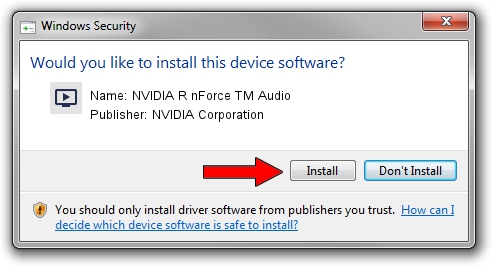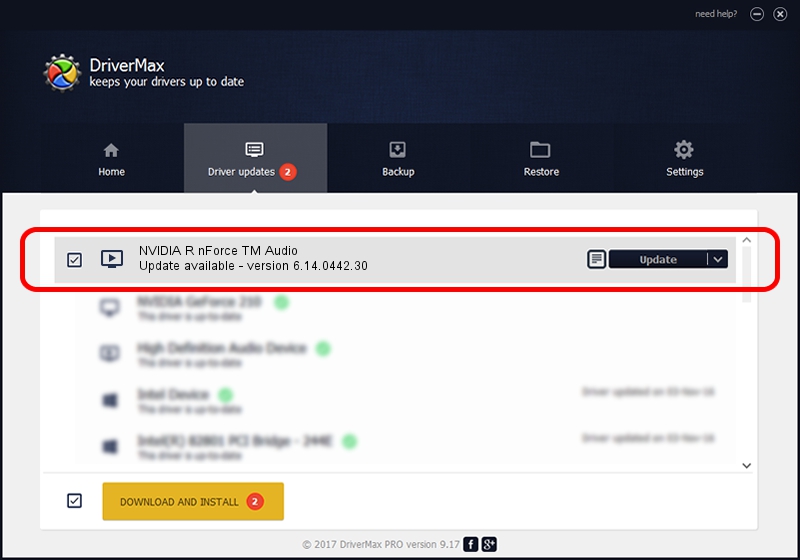Advertising seems to be blocked by your browser.
The ads help us provide this software and web site to you for free.
Please support our project by allowing our site to show ads.
Home /
Manufacturers /
NVIDIA Corporation /
NVIDIA R nForce TM Audio /
NVAX/NFORCE_VAD /
6.14.0442.30 May 25, 2004
Driver for NVIDIA Corporation NVIDIA R nForce TM Audio - downloading and installing it
NVIDIA R nForce TM Audio is a MEDIA device. This driver was developed by NVIDIA Corporation. NVAX/NFORCE_VAD is the matching hardware id of this device.
1. How to manually install NVIDIA Corporation NVIDIA R nForce TM Audio driver
- Download the setup file for NVIDIA Corporation NVIDIA R nForce TM Audio driver from the location below. This download link is for the driver version 6.14.0442.30 dated 2004-05-25.
- Run the driver installation file from a Windows account with the highest privileges (rights). If your User Access Control Service (UAC) is started then you will have to confirm the installation of the driver and run the setup with administrative rights.
- Go through the driver installation wizard, which should be pretty easy to follow. The driver installation wizard will scan your PC for compatible devices and will install the driver.
- Shutdown and restart your PC and enjoy the new driver, it is as simple as that.
Size of this driver: 753790 bytes (736.12 KB)
Driver rating 4.4 stars out of 87090 votes.
This driver is compatible with the following versions of Windows:
- This driver works on Windows 2000 32 bits
- This driver works on Windows Server 2003 32 bits
- This driver works on Windows XP 32 bits
- This driver works on Windows Vista 32 bits
- This driver works on Windows 7 32 bits
- This driver works on Windows 8 32 bits
- This driver works on Windows 8.1 32 bits
- This driver works on Windows 10 32 bits
- This driver works on Windows 11 32 bits
2. How to install NVIDIA Corporation NVIDIA R nForce TM Audio driver using DriverMax
The most important advantage of using DriverMax is that it will setup the driver for you in the easiest possible way and it will keep each driver up to date, not just this one. How can you install a driver with DriverMax? Let's take a look!
- Start DriverMax and click on the yellow button named ~SCAN FOR DRIVER UPDATES NOW~. Wait for DriverMax to scan and analyze each driver on your PC.
- Take a look at the list of detected driver updates. Search the list until you locate the NVIDIA Corporation NVIDIA R nForce TM Audio driver. Click the Update button.
- That's it, you installed your first driver!

Aug 1 2016 10:15AM / Written by Andreea Kartman for DriverMax
follow @DeeaKartman