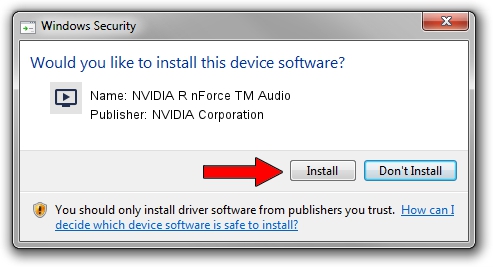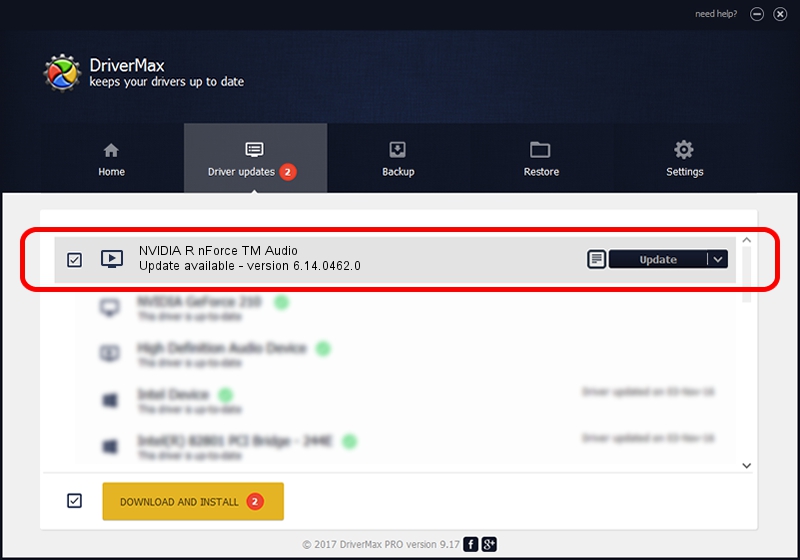Advertising seems to be blocked by your browser.
The ads help us provide this software and web site to you for free.
Please support our project by allowing our site to show ads.
Home /
Manufacturers /
NVIDIA Corporation /
NVIDIA R nForce TM Audio /
NFORCE_VAD /
6.14.0462.0 Apr 13, 2005
NVIDIA Corporation NVIDIA R nForce TM Audio driver download and installation
NVIDIA R nForce TM Audio is a MEDIA hardware device. This Windows driver was developed by NVIDIA Corporation. NFORCE_VAD is the matching hardware id of this device.
1. NVIDIA Corporation NVIDIA R nForce TM Audio - install the driver manually
- You can download from the link below the driver installer file for the NVIDIA Corporation NVIDIA R nForce TM Audio driver. The archive contains version 6.14.0462.0 dated 2005-04-13 of the driver.
- Run the driver installer file from a user account with administrative rights. If your User Access Control (UAC) is enabled please confirm the installation of the driver and run the setup with administrative rights.
- Go through the driver installation wizard, which will guide you; it should be pretty easy to follow. The driver installation wizard will scan your PC and will install the right driver.
- When the operation finishes shutdown and restart your PC in order to use the updated driver. It is as simple as that to install a Windows driver!
Driver file size: 781633 bytes (763.31 KB)
Driver rating 3.9 stars out of 13544 votes.
This driver was released for the following versions of Windows:
- This driver works on Windows 2000 32 bits
- This driver works on Windows Server 2003 32 bits
- This driver works on Windows XP 32 bits
- This driver works on Windows Vista 32 bits
- This driver works on Windows 7 32 bits
- This driver works on Windows 8 32 bits
- This driver works on Windows 8.1 32 bits
- This driver works on Windows 10 32 bits
- This driver works on Windows 11 32 bits
2. Using DriverMax to install NVIDIA Corporation NVIDIA R nForce TM Audio driver
The advantage of using DriverMax is that it will setup the driver for you in the easiest possible way and it will keep each driver up to date. How can you install a driver using DriverMax? Let's see!
- Start DriverMax and push on the yellow button that says ~SCAN FOR DRIVER UPDATES NOW~. Wait for DriverMax to analyze each driver on your PC.
- Take a look at the list of detected driver updates. Search the list until you locate the NVIDIA Corporation NVIDIA R nForce TM Audio driver. Click on Update.
- That's all, the driver is now installed!

Jul 26 2016 10:57PM / Written by Daniel Statescu for DriverMax
follow @DanielStatescu