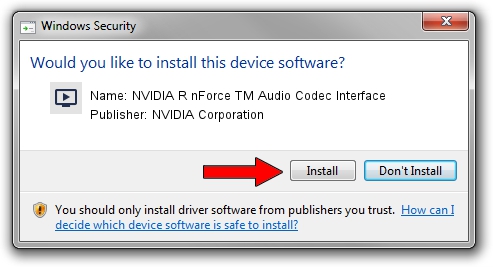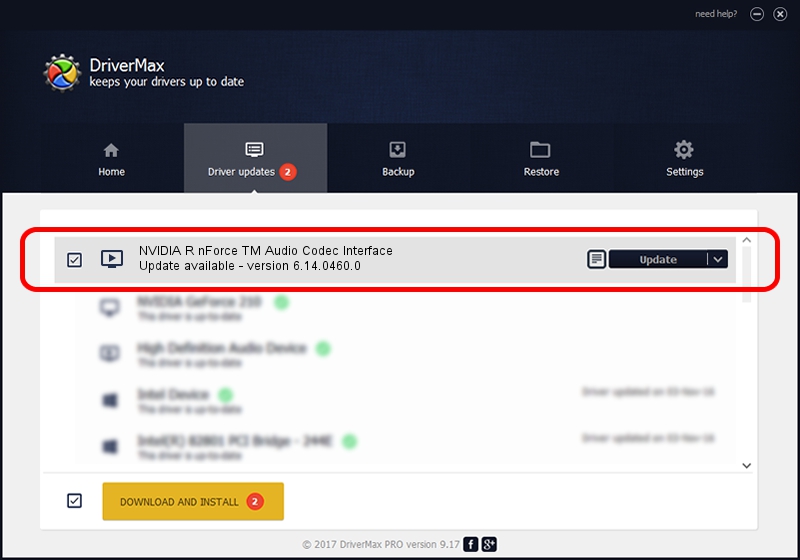Advertising seems to be blocked by your browser.
The ads help us provide this software and web site to you for free.
Please support our project by allowing our site to show ads.
Home /
Manufacturers /
NVIDIA Corporation /
NVIDIA R nForce TM Audio Codec Interface /
PCI/VEN_10DE&DEV_01B1&SUBSYS_5920107D /
6.14.0460.0 Jan 26, 2005
NVIDIA Corporation NVIDIA R nForce TM Audio Codec Interface - two ways of downloading and installing the driver
NVIDIA R nForce TM Audio Codec Interface is a MEDIA device. This driver was developed by NVIDIA Corporation. The hardware id of this driver is PCI/VEN_10DE&DEV_01B1&SUBSYS_5920107D.
1. How to manually install NVIDIA Corporation NVIDIA R nForce TM Audio Codec Interface driver
- Download the setup file for NVIDIA Corporation NVIDIA R nForce TM Audio Codec Interface driver from the link below. This download link is for the driver version 6.14.0460.0 released on 2005-01-26.
- Start the driver installation file from a Windows account with administrative rights. If your User Access Control Service (UAC) is enabled then you will have to accept of the driver and run the setup with administrative rights.
- Follow the driver installation wizard, which should be quite straightforward. The driver installation wizard will analyze your PC for compatible devices and will install the driver.
- Shutdown and restart your computer and enjoy the fresh driver, as you can see it was quite smple.
The file size of this driver is 781802 bytes (763.48 KB)
This driver was rated with an average of 3.6 stars by 90480 users.
This driver was released for the following versions of Windows:
- This driver works on Windows 2000 32 bits
- This driver works on Windows Server 2003 32 bits
- This driver works on Windows XP 32 bits
- This driver works on Windows Vista 32 bits
- This driver works on Windows 7 32 bits
- This driver works on Windows 8 32 bits
- This driver works on Windows 8.1 32 bits
- This driver works on Windows 10 32 bits
- This driver works on Windows 11 32 bits
2. Installing the NVIDIA Corporation NVIDIA R nForce TM Audio Codec Interface driver using DriverMax: the easy way
The most important advantage of using DriverMax is that it will setup the driver for you in the easiest possible way and it will keep each driver up to date. How can you install a driver with DriverMax? Let's see!
- Start DriverMax and push on the yellow button named ~SCAN FOR DRIVER UPDATES NOW~. Wait for DriverMax to scan and analyze each driver on your computer.
- Take a look at the list of available driver updates. Search the list until you locate the NVIDIA Corporation NVIDIA R nForce TM Audio Codec Interface driver. Click the Update button.
- That's all, the driver is now installed!

Jul 16 2016 10:29AM / Written by Daniel Statescu for DriverMax
follow @DanielStatescu