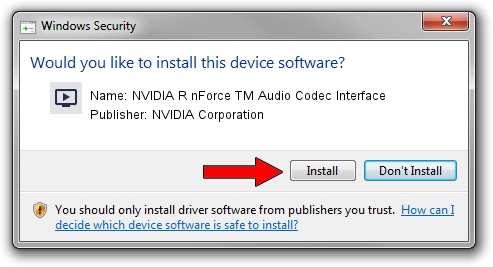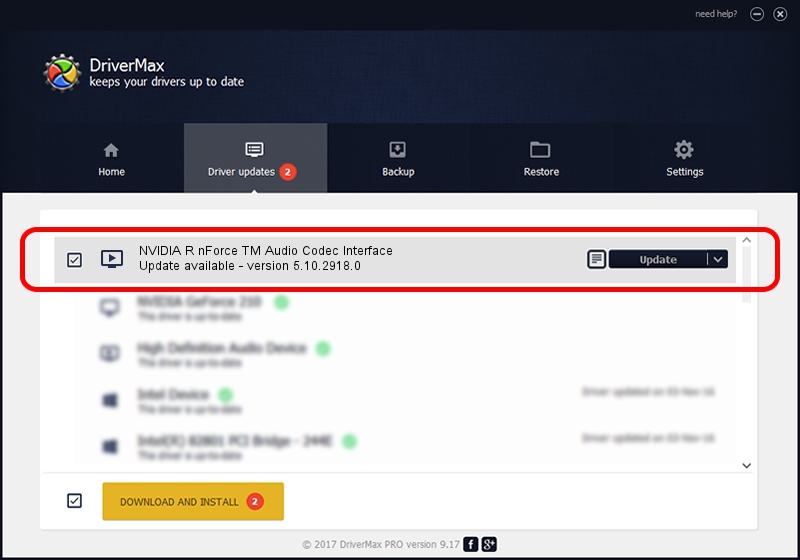Advertising seems to be blocked by your browser.
The ads help us provide this software and web site to you for free.
Please support our project by allowing our site to show ads.
Home /
Manufacturers /
NVIDIA Corporation /
NVIDIA R nForce TM Audio Codec Interface /
PCI/VEN_10DE&DEV_01B1&SUBSYS_02831014 /
5.10.2918.0 Feb 02, 2003
NVIDIA Corporation NVIDIA R nForce TM Audio Codec Interface driver download and installation
NVIDIA R nForce TM Audio Codec Interface is a MEDIA hardware device. The developer of this driver was NVIDIA Corporation. The hardware id of this driver is PCI/VEN_10DE&DEV_01B1&SUBSYS_02831014; this string has to match your hardware.
1. How to manually install NVIDIA Corporation NVIDIA R nForce TM Audio Codec Interface driver
- Download the setup file for NVIDIA Corporation NVIDIA R nForce TM Audio Codec Interface driver from the link below. This is the download link for the driver version 5.10.2918.0 dated 2003-02-02.
- Start the driver installation file from a Windows account with administrative rights. If your UAC (User Access Control) is running then you will have to confirm the installation of the driver and run the setup with administrative rights.
- Go through the driver setup wizard, which should be pretty straightforward. The driver setup wizard will scan your PC for compatible devices and will install the driver.
- Shutdown and restart your PC and enjoy the new driver, it is as simple as that.
The file size of this driver is 569390 bytes (556.04 KB)
This driver was rated with an average of 5 stars by 6184 users.
This driver is compatible with the following versions of Windows:
- This driver works on Windows 2000 32 bits
- This driver works on Windows Server 2003 32 bits
- This driver works on Windows XP 32 bits
- This driver works on Windows Vista 32 bits
- This driver works on Windows 7 32 bits
- This driver works on Windows 8 32 bits
- This driver works on Windows 8.1 32 bits
- This driver works on Windows 10 32 bits
- This driver works on Windows 11 32 bits
2. The easy way: using DriverMax to install NVIDIA Corporation NVIDIA R nForce TM Audio Codec Interface driver
The advantage of using DriverMax is that it will setup the driver for you in just a few seconds and it will keep each driver up to date. How can you install a driver using DriverMax? Let's follow a few steps!
- Start DriverMax and push on the yellow button named ~SCAN FOR DRIVER UPDATES NOW~. Wait for DriverMax to scan and analyze each driver on your computer.
- Take a look at the list of driver updates. Scroll the list down until you find the NVIDIA Corporation NVIDIA R nForce TM Audio Codec Interface driver. Click the Update button.
- Enjoy using the updated driver! :)

Jul 9 2016 1:30PM / Written by Andreea Kartman for DriverMax
follow @DeeaKartman