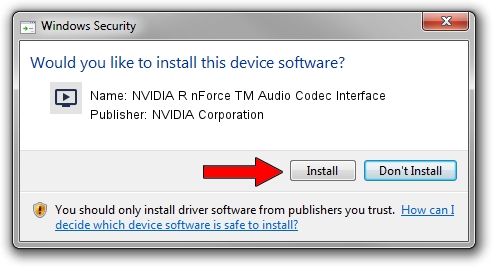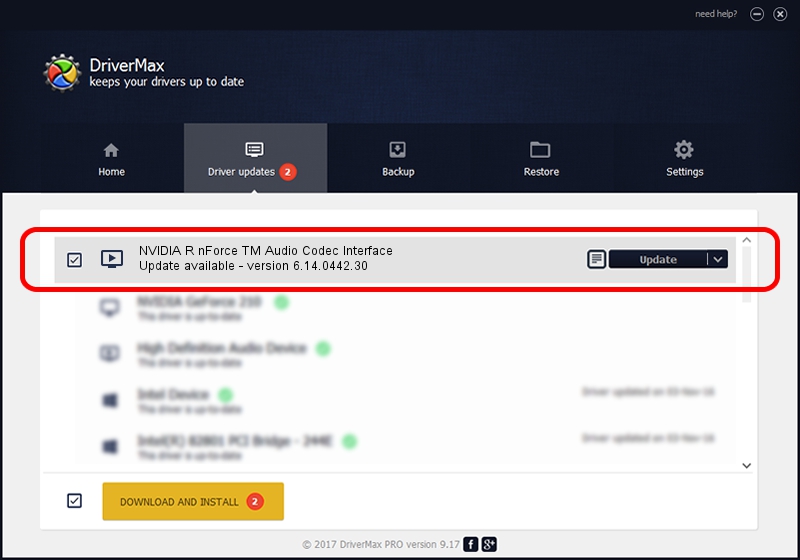Advertising seems to be blocked by your browser.
The ads help us provide this software and web site to you for free.
Please support our project by allowing our site to show ads.
Home /
Manufacturers /
NVIDIA Corporation /
NVIDIA R nForce TM Audio Codec Interface /
PCI/VEN_10DE&DEV_00EA&SUBSYS_F645270F /
6.14.0442.30 May 25, 2004
Driver for NVIDIA Corporation NVIDIA R nForce TM Audio Codec Interface - downloading and installing it
NVIDIA R nForce TM Audio Codec Interface is a MEDIA hardware device. The developer of this driver was NVIDIA Corporation. The hardware id of this driver is PCI/VEN_10DE&DEV_00EA&SUBSYS_F645270F; this string has to match your hardware.
1. How to manually install NVIDIA Corporation NVIDIA R nForce TM Audio Codec Interface driver
- Download the driver setup file for NVIDIA Corporation NVIDIA R nForce TM Audio Codec Interface driver from the location below. This is the download link for the driver version 6.14.0442.30 dated 2004-05-25.
- Run the driver installation file from a Windows account with administrative rights. If your User Access Control Service (UAC) is running then you will have to confirm the installation of the driver and run the setup with administrative rights.
- Go through the driver setup wizard, which should be pretty straightforward. The driver setup wizard will scan your PC for compatible devices and will install the driver.
- Shutdown and restart your computer and enjoy the updated driver, as you can see it was quite smple.
The file size of this driver is 753790 bytes (736.12 KB)
This driver received an average rating of 4.7 stars out of 21982 votes.
This driver is fully compatible with the following versions of Windows:
- This driver works on Windows 2000 32 bits
- This driver works on Windows Server 2003 32 bits
- This driver works on Windows XP 32 bits
- This driver works on Windows Vista 32 bits
- This driver works on Windows 7 32 bits
- This driver works on Windows 8 32 bits
- This driver works on Windows 8.1 32 bits
- This driver works on Windows 10 32 bits
- This driver works on Windows 11 32 bits
2. How to install NVIDIA Corporation NVIDIA R nForce TM Audio Codec Interface driver using DriverMax
The most important advantage of using DriverMax is that it will setup the driver for you in just a few seconds and it will keep each driver up to date, not just this one. How easy can you install a driver using DriverMax? Let's follow a few steps!
- Start DriverMax and click on the yellow button named ~SCAN FOR DRIVER UPDATES NOW~. Wait for DriverMax to analyze each driver on your computer.
- Take a look at the list of driver updates. Scroll the list down until you find the NVIDIA Corporation NVIDIA R nForce TM Audio Codec Interface driver. Click on Update.
- Finished installing the driver!

Jul 30 2016 1:17PM / Written by Dan Armano for DriverMax
follow @danarm