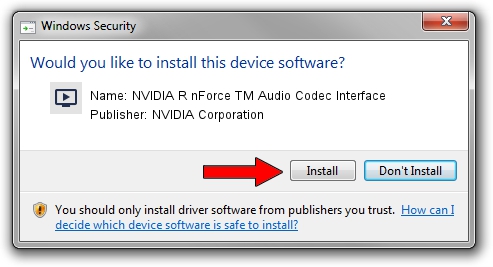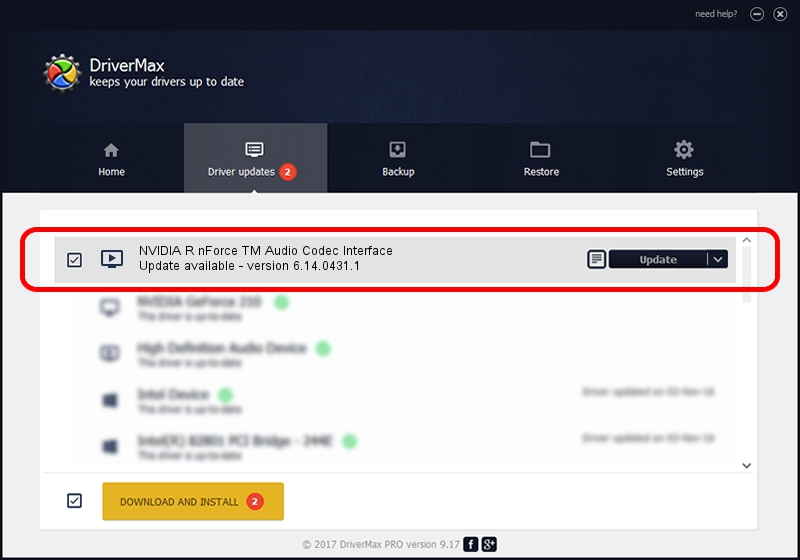Advertising seems to be blocked by your browser.
The ads help us provide this software and web site to you for free.
Please support our project by allowing our site to show ads.
Home /
Manufacturers /
NVIDIA Corporation /
NVIDIA R nForce TM Audio Codec Interface /
PCI/VEN_10DE&DEV_00EA&SUBSYS_83001565 /
6.14.0431.1 Mar 26, 2004
NVIDIA Corporation NVIDIA R nForce TM Audio Codec Interface driver download and installation
NVIDIA R nForce TM Audio Codec Interface is a MEDIA device. The developer of this driver was NVIDIA Corporation. PCI/VEN_10DE&DEV_00EA&SUBSYS_83001565 is the matching hardware id of this device.
1. NVIDIA Corporation NVIDIA R nForce TM Audio Codec Interface - install the driver manually
- Download the driver setup file for NVIDIA Corporation NVIDIA R nForce TM Audio Codec Interface driver from the link below. This is the download link for the driver version 6.14.0431.1 released on 2004-03-26.
- Start the driver installation file from a Windows account with administrative rights. If your User Access Control Service (UAC) is started then you will have to accept of the driver and run the setup with administrative rights.
- Go through the driver setup wizard, which should be quite straightforward. The driver setup wizard will scan your PC for compatible devices and will install the driver.
- Shutdown and restart your PC and enjoy the fresh driver, as you can see it was quite smple.
Download size of the driver: 632370 bytes (617.55 KB)
This driver received an average rating of 4.1 stars out of 23481 votes.
This driver is compatible with the following versions of Windows:
- This driver works on Windows 2000 32 bits
- This driver works on Windows Server 2003 32 bits
- This driver works on Windows XP 32 bits
- This driver works on Windows Vista 32 bits
- This driver works on Windows 7 32 bits
- This driver works on Windows 8 32 bits
- This driver works on Windows 8.1 32 bits
- This driver works on Windows 10 32 bits
- This driver works on Windows 11 32 bits
2. How to install NVIDIA Corporation NVIDIA R nForce TM Audio Codec Interface driver using DriverMax
The advantage of using DriverMax is that it will setup the driver for you in the easiest possible way and it will keep each driver up to date. How can you install a driver using DriverMax? Let's take a look!
- Start DriverMax and push on the yellow button named ~SCAN FOR DRIVER UPDATES NOW~. Wait for DriverMax to analyze each driver on your PC.
- Take a look at the list of available driver updates. Scroll the list down until you find the NVIDIA Corporation NVIDIA R nForce TM Audio Codec Interface driver. Click the Update button.
- That's it, you installed your first driver!

Jul 27 2016 3:31PM / Written by Dan Armano for DriverMax
follow @danarm