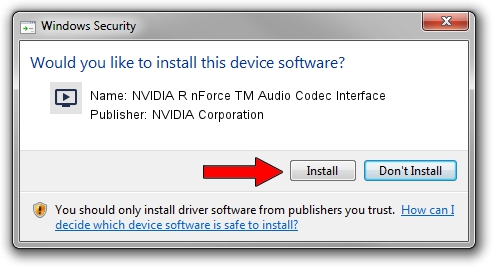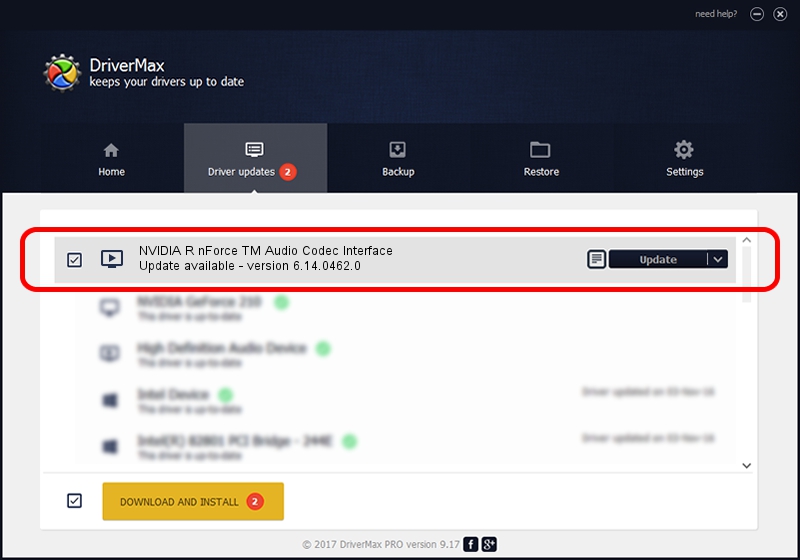Advertising seems to be blocked by your browser.
The ads help us provide this software and web site to you for free.
Please support our project by allowing our site to show ads.
Home /
Manufacturers /
NVIDIA Corporation /
NVIDIA R nForce TM Audio Codec Interface /
PCI/VEN_10DE&DEV_00EA&SUBSYS_50121297 /
6.14.0462.0 Apr 13, 2005
Download and install NVIDIA Corporation NVIDIA R nForce TM Audio Codec Interface driver
NVIDIA R nForce TM Audio Codec Interface is a MEDIA hardware device. This driver was developed by NVIDIA Corporation. PCI/VEN_10DE&DEV_00EA&SUBSYS_50121297 is the matching hardware id of this device.
1. NVIDIA Corporation NVIDIA R nForce TM Audio Codec Interface driver - how to install it manually
- Download the driver setup file for NVIDIA Corporation NVIDIA R nForce TM Audio Codec Interface driver from the location below. This download link is for the driver version 6.14.0462.0 dated 2005-04-13.
- Start the driver installation file from a Windows account with administrative rights. If your User Access Control (UAC) is started then you will have to accept of the driver and run the setup with administrative rights.
- Go through the driver setup wizard, which should be pretty easy to follow. The driver setup wizard will scan your PC for compatible devices and will install the driver.
- Shutdown and restart your computer and enjoy the updated driver, it is as simple as that.
Download size of the driver: 815652 bytes (796.54 KB)
Driver rating 3.9 stars out of 20432 votes.
This driver was released for the following versions of Windows:
- This driver works on Windows 2000 32 bits
- This driver works on Windows Server 2003 32 bits
- This driver works on Windows XP 32 bits
- This driver works on Windows Vista 32 bits
- This driver works on Windows 7 32 bits
- This driver works on Windows 8 32 bits
- This driver works on Windows 8.1 32 bits
- This driver works on Windows 10 32 bits
- This driver works on Windows 11 32 bits
2. Using DriverMax to install NVIDIA Corporation NVIDIA R nForce TM Audio Codec Interface driver
The most important advantage of using DriverMax is that it will install the driver for you in just a few seconds and it will keep each driver up to date, not just this one. How can you install a driver using DriverMax? Let's see!
- Start DriverMax and press on the yellow button that says ~SCAN FOR DRIVER UPDATES NOW~. Wait for DriverMax to analyze each driver on your PC.
- Take a look at the list of driver updates. Scroll the list down until you find the NVIDIA Corporation NVIDIA R nForce TM Audio Codec Interface driver. Click the Update button.
- That's it, you installed your first driver!

Jul 22 2016 8:44PM / Written by Andreea Kartman for DriverMax
follow @DeeaKartman