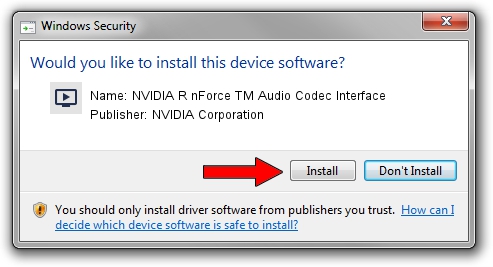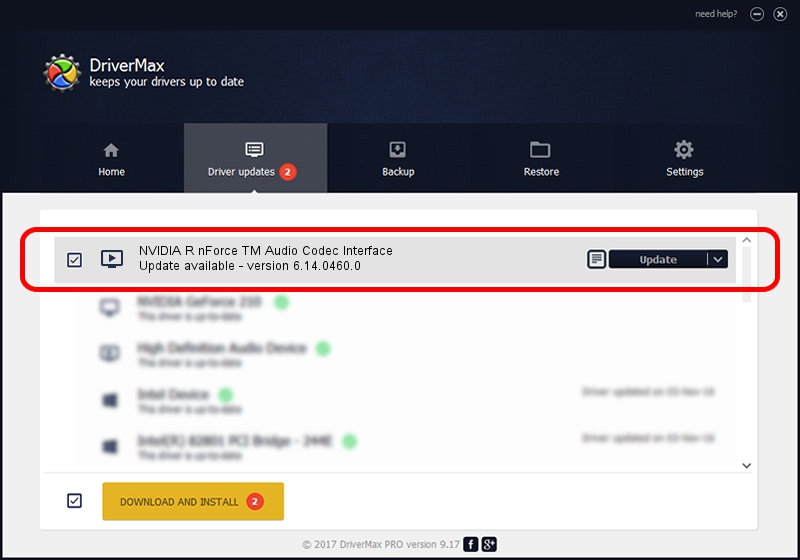Advertising seems to be blocked by your browser.
The ads help us provide this software and web site to you for free.
Please support our project by allowing our site to show ads.
Home /
Manufacturers /
NVIDIA Corporation /
NVIDIA R nForce TM Audio Codec Interface /
PCI/VEN_10DE&DEV_00EA&SUBSYS_1416147B /
6.14.0460.0 Jan 26, 2005
NVIDIA Corporation NVIDIA R nForce TM Audio Codec Interface how to download and install the driver
NVIDIA R nForce TM Audio Codec Interface is a MEDIA device. This driver was developed by NVIDIA Corporation. The hardware id of this driver is PCI/VEN_10DE&DEV_00EA&SUBSYS_1416147B.
1. Manually install NVIDIA Corporation NVIDIA R nForce TM Audio Codec Interface driver
- Download the driver setup file for NVIDIA Corporation NVIDIA R nForce TM Audio Codec Interface driver from the location below. This is the download link for the driver version 6.14.0460.0 dated 2005-01-26.
- Run the driver installation file from a Windows account with administrative rights. If your User Access Control (UAC) is running then you will have to accept of the driver and run the setup with administrative rights.
- Go through the driver setup wizard, which should be quite easy to follow. The driver setup wizard will analyze your PC for compatible devices and will install the driver.
- Restart your computer and enjoy the fresh driver, as you can see it was quite smple.
Download size of the driver: 781802 bytes (763.48 KB)
Driver rating 3.9 stars out of 77292 votes.
This driver is compatible with the following versions of Windows:
- This driver works on Windows 2000 32 bits
- This driver works on Windows Server 2003 32 bits
- This driver works on Windows XP 32 bits
- This driver works on Windows Vista 32 bits
- This driver works on Windows 7 32 bits
- This driver works on Windows 8 32 bits
- This driver works on Windows 8.1 32 bits
- This driver works on Windows 10 32 bits
- This driver works on Windows 11 32 bits
2. Using DriverMax to install NVIDIA Corporation NVIDIA R nForce TM Audio Codec Interface driver
The most important advantage of using DriverMax is that it will setup the driver for you in the easiest possible way and it will keep each driver up to date, not just this one. How can you install a driver using DriverMax? Let's take a look!
- Open DriverMax and press on the yellow button that says ~SCAN FOR DRIVER UPDATES NOW~. Wait for DriverMax to analyze each driver on your computer.
- Take a look at the list of driver updates. Scroll the list down until you locate the NVIDIA Corporation NVIDIA R nForce TM Audio Codec Interface driver. Click on Update.
- Finished installing the driver!

Jul 26 2016 7:06PM / Written by Dan Armano for DriverMax
follow @danarm