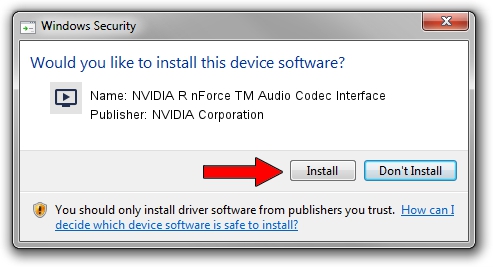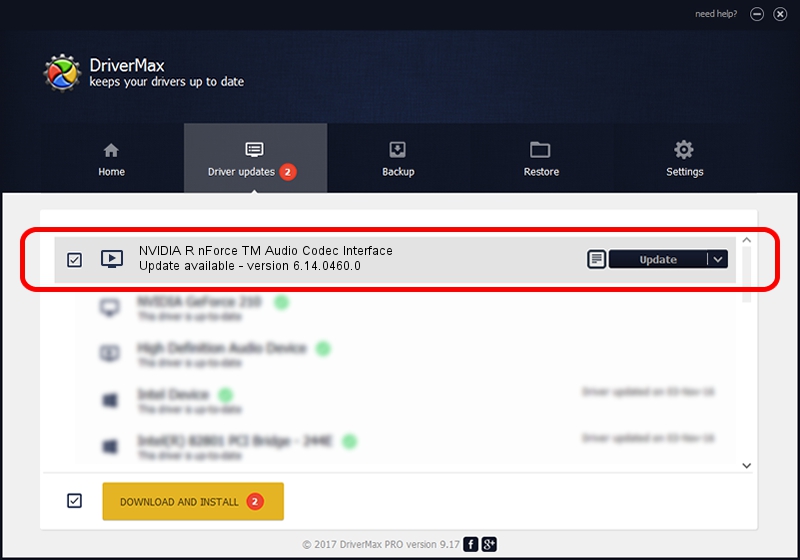Advertising seems to be blocked by your browser.
The ads help us provide this software and web site to you for free.
Please support our project by allowing our site to show ads.
Home /
Manufacturers /
NVIDIA Corporation /
NVIDIA R nForce TM Audio Codec Interface /
PCI/VEN_10DE&DEV_00EA&SUBSYS_043FA0A0 /
6.14.0460.0 Jan 26, 2005
Download and install NVIDIA Corporation NVIDIA R nForce TM Audio Codec Interface driver
NVIDIA R nForce TM Audio Codec Interface is a MEDIA device. This driver was developed by NVIDIA Corporation. The hardware id of this driver is PCI/VEN_10DE&DEV_00EA&SUBSYS_043FA0A0; this string has to match your hardware.
1. Install NVIDIA Corporation NVIDIA R nForce TM Audio Codec Interface driver manually
- Download the setup file for NVIDIA Corporation NVIDIA R nForce TM Audio Codec Interface driver from the location below. This download link is for the driver version 6.14.0460.0 released on 2005-01-26.
- Run the driver setup file from a Windows account with administrative rights. If your User Access Control (UAC) is running then you will have to accept of the driver and run the setup with administrative rights.
- Go through the driver installation wizard, which should be quite easy to follow. The driver installation wizard will analyze your PC for compatible devices and will install the driver.
- Restart your PC and enjoy the new driver, as you can see it was quite smple.
File size of the driver: 781802 bytes (763.48 KB)
This driver received an average rating of 3.3 stars out of 92513 votes.
This driver was released for the following versions of Windows:
- This driver works on Windows 2000 32 bits
- This driver works on Windows Server 2003 32 bits
- This driver works on Windows XP 32 bits
- This driver works on Windows Vista 32 bits
- This driver works on Windows 7 32 bits
- This driver works on Windows 8 32 bits
- This driver works on Windows 8.1 32 bits
- This driver works on Windows 10 32 bits
- This driver works on Windows 11 32 bits
2. Using DriverMax to install NVIDIA Corporation NVIDIA R nForce TM Audio Codec Interface driver
The most important advantage of using DriverMax is that it will setup the driver for you in the easiest possible way and it will keep each driver up to date. How can you install a driver using DriverMax? Let's follow a few steps!
- Open DriverMax and click on the yellow button that says ~SCAN FOR DRIVER UPDATES NOW~. Wait for DriverMax to scan and analyze each driver on your PC.
- Take a look at the list of available driver updates. Search the list until you locate the NVIDIA Corporation NVIDIA R nForce TM Audio Codec Interface driver. Click on Update.
- Finished installing the driver!

Aug 7 2016 7:03PM / Written by Andreea Kartman for DriverMax
follow @DeeaKartman