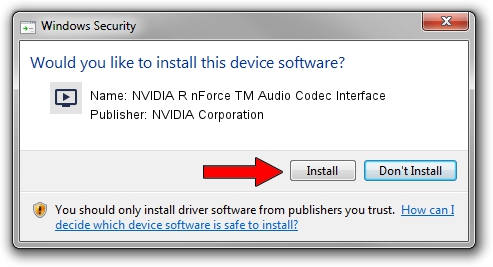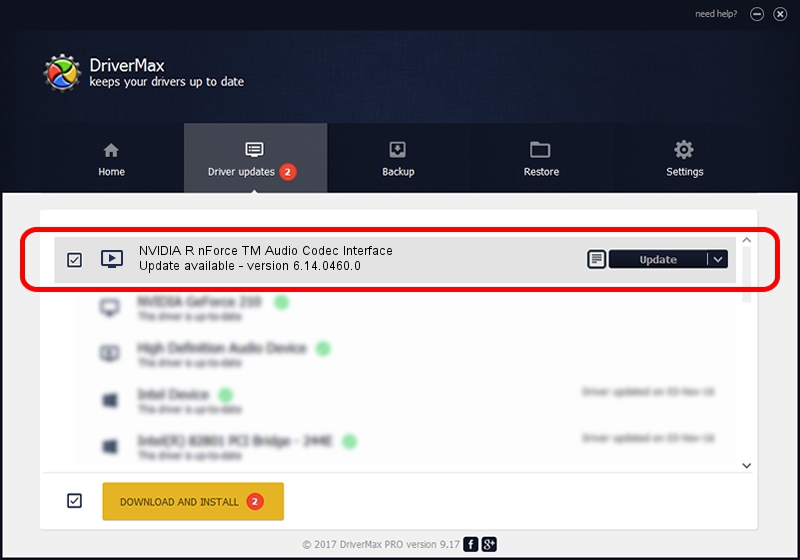Advertising seems to be blocked by your browser.
The ads help us provide this software and web site to you for free.
Please support our project by allowing our site to show ads.
Home /
Manufacturers /
NVIDIA Corporation /
NVIDIA R nForce TM Audio Codec Interface /
PCI/VEN_10DE&DEV_008A&SUBSYS_30121297 /
6.14.0460.0 Jan 26, 2005
NVIDIA Corporation NVIDIA R nForce TM Audio Codec Interface how to download and install the driver
NVIDIA R nForce TM Audio Codec Interface is a MEDIA hardware device. The developer of this driver was NVIDIA Corporation. The hardware id of this driver is PCI/VEN_10DE&DEV_008A&SUBSYS_30121297.
1. Manually install NVIDIA Corporation NVIDIA R nForce TM Audio Codec Interface driver
- Download the setup file for NVIDIA Corporation NVIDIA R nForce TM Audio Codec Interface driver from the link below. This is the download link for the driver version 6.14.0460.0 dated 2005-01-26.
- Start the driver setup file from a Windows account with the highest privileges (rights). If your UAC (User Access Control) is enabled then you will have to accept of the driver and run the setup with administrative rights.
- Follow the driver installation wizard, which should be quite easy to follow. The driver installation wizard will analyze your PC for compatible devices and will install the driver.
- Shutdown and restart your computer and enjoy the fresh driver, as you can see it was quite smple.
File size of the driver: 781802 bytes (763.48 KB)
This driver was rated with an average of 3.8 stars by 39179 users.
This driver is compatible with the following versions of Windows:
- This driver works on Windows 2000 32 bits
- This driver works on Windows Server 2003 32 bits
- This driver works on Windows XP 32 bits
- This driver works on Windows Vista 32 bits
- This driver works on Windows 7 32 bits
- This driver works on Windows 8 32 bits
- This driver works on Windows 8.1 32 bits
- This driver works on Windows 10 32 bits
- This driver works on Windows 11 32 bits
2. How to use DriverMax to install NVIDIA Corporation NVIDIA R nForce TM Audio Codec Interface driver
The advantage of using DriverMax is that it will setup the driver for you in just a few seconds and it will keep each driver up to date. How easy can you install a driver using DriverMax? Let's take a look!
- Start DriverMax and press on the yellow button that says ~SCAN FOR DRIVER UPDATES NOW~. Wait for DriverMax to analyze each driver on your PC.
- Take a look at the list of detected driver updates. Scroll the list down until you find the NVIDIA Corporation NVIDIA R nForce TM Audio Codec Interface driver. Click on Update.
- That's it, you installed your first driver!

Jul 26 2016 6:55PM / Written by Dan Armano for DriverMax
follow @danarm