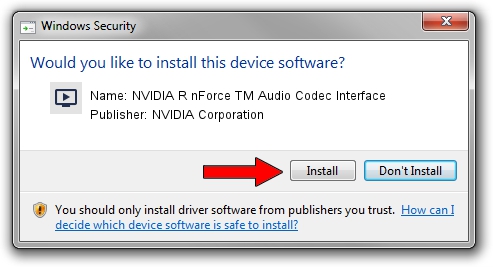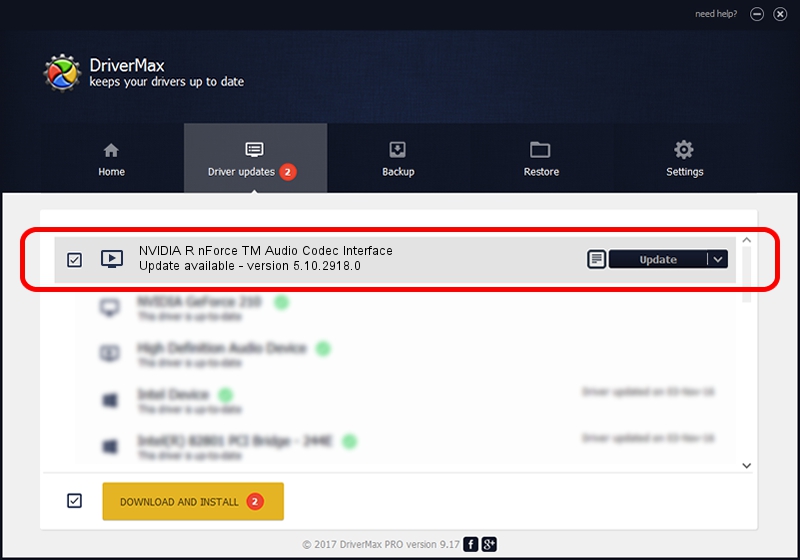Advertising seems to be blocked by your browser.
The ads help us provide this software and web site to you for free.
Please support our project by allowing our site to show ads.
Home /
Manufacturers /
NVIDIA Corporation /
NVIDIA R nForce TM Audio Codec Interface /
PCI/VEN_10DE&DEV_006A&SUBSYS_F440270F /
5.10.2918.0 Feb 02, 2003
NVIDIA Corporation NVIDIA R nForce TM Audio Codec Interface driver download and installation
NVIDIA R nForce TM Audio Codec Interface is a MEDIA device. This Windows driver was developed by NVIDIA Corporation. The hardware id of this driver is PCI/VEN_10DE&DEV_006A&SUBSYS_F440270F; this string has to match your hardware.
1. NVIDIA Corporation NVIDIA R nForce TM Audio Codec Interface driver - how to install it manually
- Download the driver setup file for NVIDIA Corporation NVIDIA R nForce TM Audio Codec Interface driver from the location below. This is the download link for the driver version 5.10.2918.0 dated 2003-02-02.
- Run the driver installation file from a Windows account with administrative rights. If your User Access Control Service (UAC) is running then you will have to accept of the driver and run the setup with administrative rights.
- Follow the driver installation wizard, which should be quite easy to follow. The driver installation wizard will analyze your PC for compatible devices and will install the driver.
- Shutdown and restart your PC and enjoy the new driver, it is as simple as that.
Driver file size: 569390 bytes (556.04 KB)
Driver rating 4.4 stars out of 16341 votes.
This driver is fully compatible with the following versions of Windows:
- This driver works on Windows 2000 32 bits
- This driver works on Windows Server 2003 32 bits
- This driver works on Windows XP 32 bits
- This driver works on Windows Vista 32 bits
- This driver works on Windows 7 32 bits
- This driver works on Windows 8 32 bits
- This driver works on Windows 8.1 32 bits
- This driver works on Windows 10 32 bits
- This driver works on Windows 11 32 bits
2. Installing the NVIDIA Corporation NVIDIA R nForce TM Audio Codec Interface driver using DriverMax: the easy way
The most important advantage of using DriverMax is that it will setup the driver for you in just a few seconds and it will keep each driver up to date, not just this one. How can you install a driver with DriverMax? Let's take a look!
- Open DriverMax and click on the yellow button named ~SCAN FOR DRIVER UPDATES NOW~. Wait for DriverMax to scan and analyze each driver on your computer.
- Take a look at the list of detected driver updates. Scroll the list down until you find the NVIDIA Corporation NVIDIA R nForce TM Audio Codec Interface driver. Click the Update button.
- Finished installing the driver!

Jul 6 2016 12:54AM / Written by Daniel Statescu for DriverMax
follow @DanielStatescu