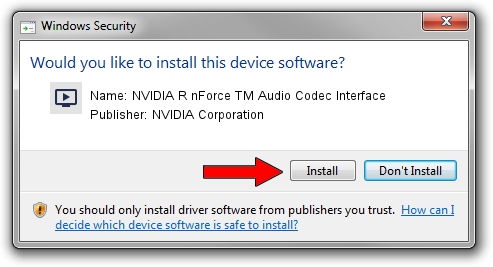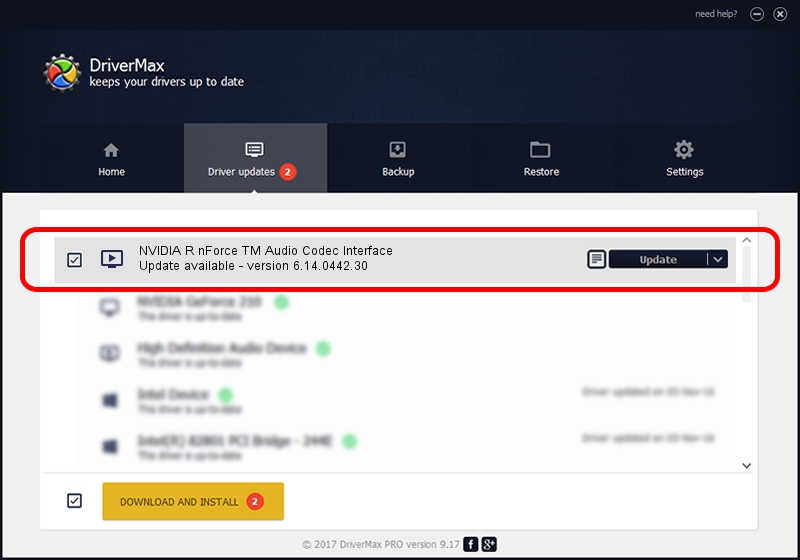Advertising seems to be blocked by your browser.
The ads help us provide this software and web site to you for free.
Please support our project by allowing our site to show ads.
Home /
Manufacturers /
NVIDIA Corporation /
NVIDIA R nForce TM Audio Codec Interface /
PCI/VEN_10DE&DEV_006A&SUBSYS_593E107D /
6.14.0442.30 May 25, 2004
NVIDIA Corporation NVIDIA R nForce TM Audio Codec Interface how to download and install the driver
NVIDIA R nForce TM Audio Codec Interface is a MEDIA device. The developer of this driver was NVIDIA Corporation. The hardware id of this driver is PCI/VEN_10DE&DEV_006A&SUBSYS_593E107D; this string has to match your hardware.
1. Manually install NVIDIA Corporation NVIDIA R nForce TM Audio Codec Interface driver
- Download the driver setup file for NVIDIA Corporation NVIDIA R nForce TM Audio Codec Interface driver from the location below. This is the download link for the driver version 6.14.0442.30 dated 2004-05-25.
- Run the driver setup file from a Windows account with the highest privileges (rights). If your User Access Control (UAC) is started then you will have to accept of the driver and run the setup with administrative rights.
- Go through the driver setup wizard, which should be quite straightforward. The driver setup wizard will scan your PC for compatible devices and will install the driver.
- Shutdown and restart your computer and enjoy the new driver, as you can see it was quite smple.
Driver file size: 753790 bytes (736.12 KB)
This driver received an average rating of 4.3 stars out of 23314 votes.
This driver will work for the following versions of Windows:
- This driver works on Windows 2000 32 bits
- This driver works on Windows Server 2003 32 bits
- This driver works on Windows XP 32 bits
- This driver works on Windows Vista 32 bits
- This driver works on Windows 7 32 bits
- This driver works on Windows 8 32 bits
- This driver works on Windows 8.1 32 bits
- This driver works on Windows 10 32 bits
- This driver works on Windows 11 32 bits
2. Installing the NVIDIA Corporation NVIDIA R nForce TM Audio Codec Interface driver using DriverMax: the easy way
The advantage of using DriverMax is that it will install the driver for you in the easiest possible way and it will keep each driver up to date, not just this one. How can you install a driver using DriverMax? Let's follow a few steps!
- Start DriverMax and push on the yellow button named ~SCAN FOR DRIVER UPDATES NOW~. Wait for DriverMax to analyze each driver on your computer.
- Take a look at the list of driver updates. Search the list until you find the NVIDIA Corporation NVIDIA R nForce TM Audio Codec Interface driver. Click on Update.
- Enjoy using the updated driver! :)

Aug 7 2016 2:33AM / Written by Andreea Kartman for DriverMax
follow @DeeaKartman