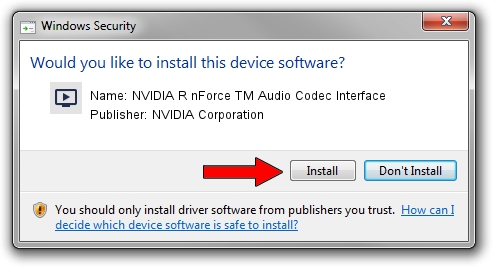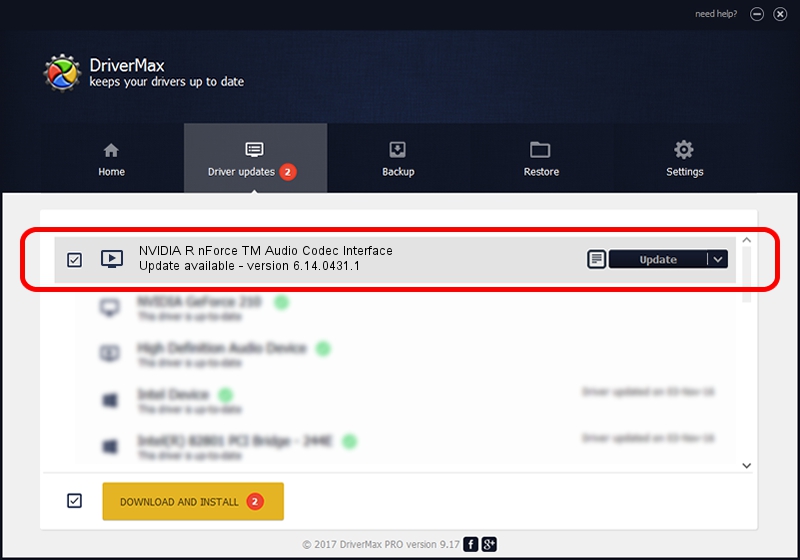Advertising seems to be blocked by your browser.
The ads help us provide this software and web site to you for free.
Please support our project by allowing our site to show ads.
Home /
Manufacturers /
NVIDIA Corporation /
NVIDIA R nForce TM Audio Codec Interface /
PCI/VEN_10DE&DEV_006A&SUBSYS_5930107D /
6.14.0431.1 Mar 26, 2004
NVIDIA Corporation NVIDIA R nForce TM Audio Codec Interface how to download and install the driver
NVIDIA R nForce TM Audio Codec Interface is a MEDIA hardware device. The Windows version of this driver was developed by NVIDIA Corporation. In order to make sure you are downloading the exact right driver the hardware id is PCI/VEN_10DE&DEV_006A&SUBSYS_5930107D.
1. Manually install NVIDIA Corporation NVIDIA R nForce TM Audio Codec Interface driver
- You can download from the link below the driver setup file for the NVIDIA Corporation NVIDIA R nForce TM Audio Codec Interface driver. The archive contains version 6.14.0431.1 released on 2004-03-26 of the driver.
- Run the driver installer file from a user account with administrative rights. If your User Access Control (UAC) is enabled please accept of the driver and run the setup with administrative rights.
- Follow the driver installation wizard, which will guide you; it should be pretty easy to follow. The driver installation wizard will analyze your computer and will install the right driver.
- When the operation finishes shutdown and restart your computer in order to use the updated driver. As you can see it was quite smple to install a Windows driver!
The file size of this driver is 632370 bytes (617.55 KB)
Driver rating 4.7 stars out of 39185 votes.
This driver will work for the following versions of Windows:
- This driver works on Windows 2000 32 bits
- This driver works on Windows Server 2003 32 bits
- This driver works on Windows XP 32 bits
- This driver works on Windows Vista 32 bits
- This driver works on Windows 7 32 bits
- This driver works on Windows 8 32 bits
- This driver works on Windows 8.1 32 bits
- This driver works on Windows 10 32 bits
- This driver works on Windows 11 32 bits
2. How to use DriverMax to install NVIDIA Corporation NVIDIA R nForce TM Audio Codec Interface driver
The advantage of using DriverMax is that it will install the driver for you in the easiest possible way and it will keep each driver up to date. How can you install a driver with DriverMax? Let's follow a few steps!
- Start DriverMax and click on the yellow button named ~SCAN FOR DRIVER UPDATES NOW~. Wait for DriverMax to analyze each driver on your PC.
- Take a look at the list of driver updates. Scroll the list down until you locate the NVIDIA Corporation NVIDIA R nForce TM Audio Codec Interface driver. Click the Update button.
- That's it, you installed your first driver!

Jul 7 2016 1:19PM / Written by Dan Armano for DriverMax
follow @danarm