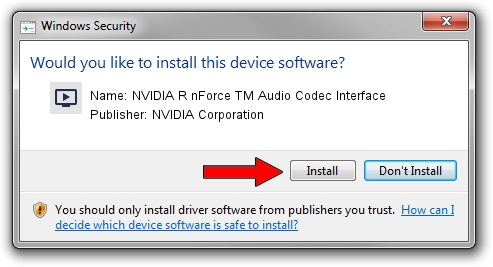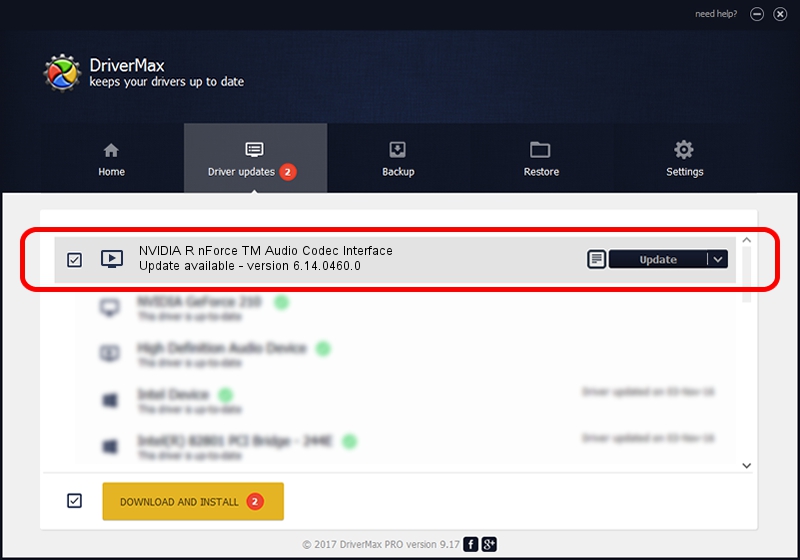Advertising seems to be blocked by your browser.
The ads help us provide this software and web site to you for free.
Please support our project by allowing our site to show ads.
Home /
Manufacturers /
NVIDIA Corporation /
NVIDIA R nForce TM Audio Codec Interface /
PCI/VEN_10DE&DEV_0059&SUBSYS_812A1043 /
6.14.0460.0 Jan 26, 2005
NVIDIA Corporation NVIDIA R nForce TM Audio Codec Interface how to download and install the driver
NVIDIA R nForce TM Audio Codec Interface is a MEDIA device. This driver was developed by NVIDIA Corporation. In order to make sure you are downloading the exact right driver the hardware id is PCI/VEN_10DE&DEV_0059&SUBSYS_812A1043.
1. Manually install NVIDIA Corporation NVIDIA R nForce TM Audio Codec Interface driver
- Download the driver setup file for NVIDIA Corporation NVIDIA R nForce TM Audio Codec Interface driver from the location below. This download link is for the driver version 6.14.0460.0 released on 2005-01-26.
- Start the driver installation file from a Windows account with administrative rights. If your UAC (User Access Control) is enabled then you will have to accept of the driver and run the setup with administrative rights.
- Go through the driver setup wizard, which should be pretty straightforward. The driver setup wizard will analyze your PC for compatible devices and will install the driver.
- Shutdown and restart your PC and enjoy the fresh driver, as you can see it was quite smple.
Driver file size: 781802 bytes (763.48 KB)
This driver was rated with an average of 4 stars by 38408 users.
This driver will work for the following versions of Windows:
- This driver works on Windows 2000 32 bits
- This driver works on Windows Server 2003 32 bits
- This driver works on Windows XP 32 bits
- This driver works on Windows Vista 32 bits
- This driver works on Windows 7 32 bits
- This driver works on Windows 8 32 bits
- This driver works on Windows 8.1 32 bits
- This driver works on Windows 10 32 bits
- This driver works on Windows 11 32 bits
2. How to use DriverMax to install NVIDIA Corporation NVIDIA R nForce TM Audio Codec Interface driver
The advantage of using DriverMax is that it will setup the driver for you in the easiest possible way and it will keep each driver up to date. How can you install a driver with DriverMax? Let's see!
- Start DriverMax and push on the yellow button that says ~SCAN FOR DRIVER UPDATES NOW~. Wait for DriverMax to analyze each driver on your computer.
- Take a look at the list of driver updates. Scroll the list down until you find the NVIDIA Corporation NVIDIA R nForce TM Audio Codec Interface driver. Click the Update button.
- That's it, you installed your first driver!

Aug 10 2016 7:30AM / Written by Andreea Kartman for DriverMax
follow @DeeaKartman