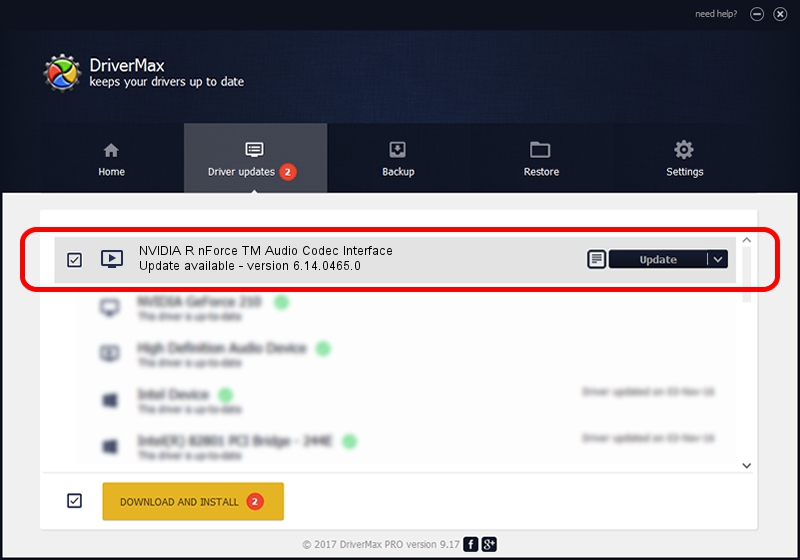Advertising seems to be blocked by your browser.
The ads help us provide this software and web site to you for free.
Please support our project by allowing our site to show ads.
Home /
Manufacturers /
NVIDIA Corporation /
NVIDIA R nForce TM Audio Codec Interface /
PCI/VEN_10DE&DEV_0059&SUBSYS_286510F1 /
6.14.0465.0 Jul 26, 2005
NVIDIA Corporation NVIDIA R nForce TM Audio Codec Interface driver download and installation
NVIDIA R nForce TM Audio Codec Interface is a MEDIA hardware device. The developer of this driver was NVIDIA Corporation. The hardware id of this driver is PCI/VEN_10DE&DEV_0059&SUBSYS_286510F1; this string has to match your hardware.
1. NVIDIA Corporation NVIDIA R nForce TM Audio Codec Interface - install the driver manually
- You can download from the link below the driver installer file for the NVIDIA Corporation NVIDIA R nForce TM Audio Codec Interface driver. The archive contains version 6.14.0465.0 released on 2005-07-26 of the driver.
- Run the driver installer file from a user account with the highest privileges (rights). If your UAC (User Access Control) is started please accept of the driver and run the setup with administrative rights.
- Go through the driver installation wizard, which will guide you; it should be pretty easy to follow. The driver installation wizard will scan your PC and will install the right driver.
- When the operation finishes restart your computer in order to use the updated driver. It is as simple as that to install a Windows driver!
The file size of this driver is 716428 bytes (699.64 KB)
Driver rating 5 stars out of 28541 votes.
This driver will work for the following versions of Windows:
- This driver works on Windows 2000 32 bits
- This driver works on Windows Server 2003 32 bits
- This driver works on Windows XP 32 bits
- This driver works on Windows Vista 32 bits
- This driver works on Windows 7 32 bits
- This driver works on Windows 8 32 bits
- This driver works on Windows 8.1 32 bits
- This driver works on Windows 10 32 bits
- This driver works on Windows 11 32 bits
2. Installing the NVIDIA Corporation NVIDIA R nForce TM Audio Codec Interface driver using DriverMax: the easy way
The advantage of using DriverMax is that it will setup the driver for you in just a few seconds and it will keep each driver up to date. How can you install a driver with DriverMax? Let's see!
- Open DriverMax and push on the yellow button named ~SCAN FOR DRIVER UPDATES NOW~. Wait for DriverMax to analyze each driver on your PC.
- Take a look at the list of detected driver updates. Scroll the list down until you find the NVIDIA Corporation NVIDIA R nForce TM Audio Codec Interface driver. Click the Update button.
- That's it, you installed your first driver!

Jul 24 2016 8:59PM / Written by Andreea Kartman for DriverMax
follow @DeeaKartman