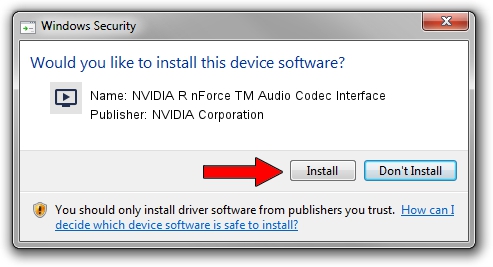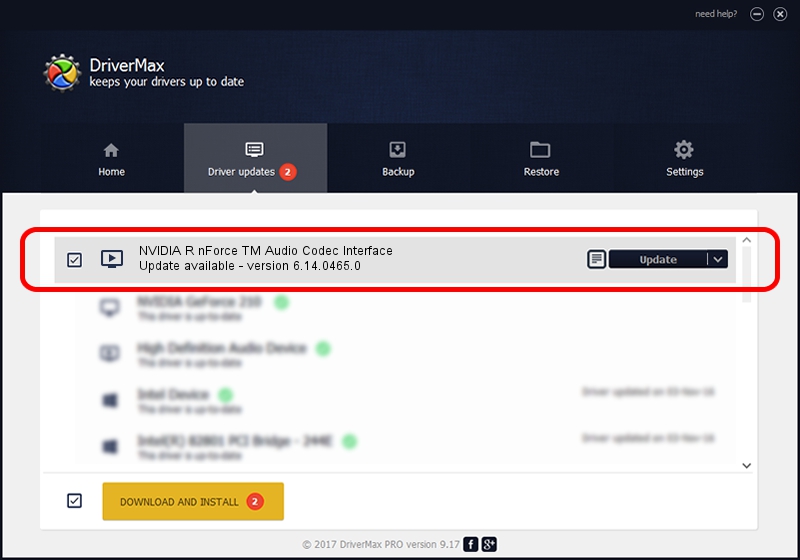Advertising seems to be blocked by your browser.
The ads help us provide this software and web site to you for free.
Please support our project by allowing our site to show ads.
Home /
Manufacturers /
NVIDIA Corporation /
NVIDIA R nForce TM Audio Codec Interface /
PCI/VEN_10DE&DEV_0059&SUBSYS_10111695 /
6.14.0465.0 Jul 26, 2005
NVIDIA Corporation NVIDIA R nForce TM Audio Codec Interface how to download and install the driver
NVIDIA R nForce TM Audio Codec Interface is a MEDIA device. The developer of this driver was NVIDIA Corporation. The hardware id of this driver is PCI/VEN_10DE&DEV_0059&SUBSYS_10111695; this string has to match your hardware.
1. Manually install NVIDIA Corporation NVIDIA R nForce TM Audio Codec Interface driver
- Download the setup file for NVIDIA Corporation NVIDIA R nForce TM Audio Codec Interface driver from the location below. This download link is for the driver version 6.14.0465.0 released on 2005-07-26.
- Run the driver setup file from a Windows account with administrative rights. If your UAC (User Access Control) is enabled then you will have to confirm the installation of the driver and run the setup with administrative rights.
- Go through the driver installation wizard, which should be quite easy to follow. The driver installation wizard will analyze your PC for compatible devices and will install the driver.
- Shutdown and restart your PC and enjoy the fresh driver, as you can see it was quite smple.
Driver file size: 716428 bytes (699.64 KB)
This driver was installed by many users and received an average rating of 4.9 stars out of 23891 votes.
This driver is compatible with the following versions of Windows:
- This driver works on Windows 2000 32 bits
- This driver works on Windows Server 2003 32 bits
- This driver works on Windows XP 32 bits
- This driver works on Windows Vista 32 bits
- This driver works on Windows 7 32 bits
- This driver works on Windows 8 32 bits
- This driver works on Windows 8.1 32 bits
- This driver works on Windows 10 32 bits
- This driver works on Windows 11 32 bits
2. Using DriverMax to install NVIDIA Corporation NVIDIA R nForce TM Audio Codec Interface driver
The most important advantage of using DriverMax is that it will setup the driver for you in the easiest possible way and it will keep each driver up to date, not just this one. How can you install a driver with DriverMax? Let's follow a few steps!
- Start DriverMax and press on the yellow button that says ~SCAN FOR DRIVER UPDATES NOW~. Wait for DriverMax to analyze each driver on your PC.
- Take a look at the list of detected driver updates. Scroll the list down until you locate the NVIDIA Corporation NVIDIA R nForce TM Audio Codec Interface driver. Click the Update button.
- That's it, you installed your first driver!

Jul 31 2016 8:32PM / Written by Daniel Statescu for DriverMax
follow @DanielStatescu