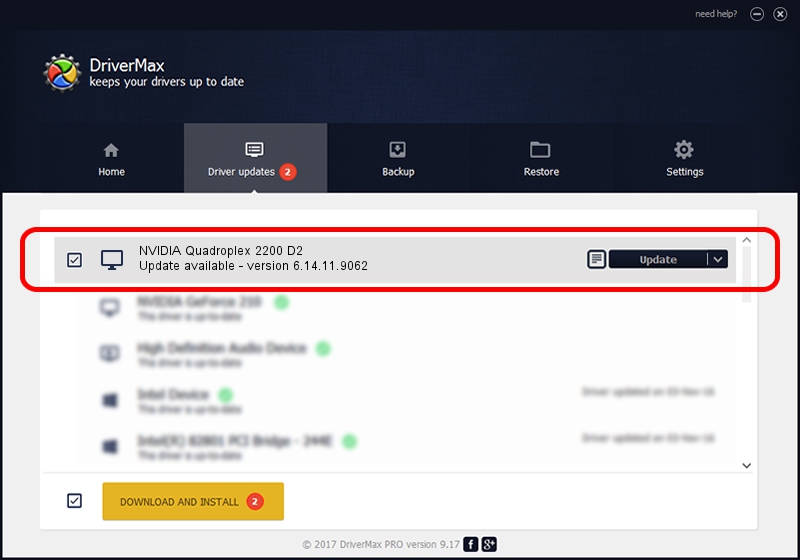Advertising seems to be blocked by your browser.
The ads help us provide this software and web site to you for free.
Please support our project by allowing our site to show ads.
Home /
Manufacturers /
NVIDIA /
NVIDIA Quadroplex 2200 D2 /
PCI/VEN_10DE&DEV_05ED /
6.14.11.9062 Sep 03, 2009
NVIDIA NVIDIA Quadroplex 2200 D2 driver download and installation
NVIDIA Quadroplex 2200 D2 is a Display Adapters device. This driver was developed by NVIDIA. The hardware id of this driver is PCI/VEN_10DE&DEV_05ED; this string has to match your hardware.
1. Manually install NVIDIA NVIDIA Quadroplex 2200 D2 driver
- You can download from the link below the driver installer file for the NVIDIA NVIDIA Quadroplex 2200 D2 driver. The archive contains version 6.14.11.9062 released on 2009-09-03 of the driver.
- Run the driver installer file from a user account with administrative rights. If your User Access Control Service (UAC) is started please confirm the installation of the driver and run the setup with administrative rights.
- Go through the driver installation wizard, which will guide you; it should be quite easy to follow. The driver installation wizard will scan your PC and will install the right driver.
- When the operation finishes shutdown and restart your PC in order to use the updated driver. It is as simple as that to install a Windows driver!
This driver received an average rating of 3.3 stars out of 98598 votes.
2. Using DriverMax to install NVIDIA NVIDIA Quadroplex 2200 D2 driver
The most important advantage of using DriverMax is that it will setup the driver for you in the easiest possible way and it will keep each driver up to date, not just this one. How can you install a driver using DriverMax? Let's follow a few steps!
- Open DriverMax and push on the yellow button named ~SCAN FOR DRIVER UPDATES NOW~. Wait for DriverMax to scan and analyze each driver on your PC.
- Take a look at the list of driver updates. Scroll the list down until you find the NVIDIA NVIDIA Quadroplex 2200 D2 driver. Click on Update.
- That's all, the driver is now installed!