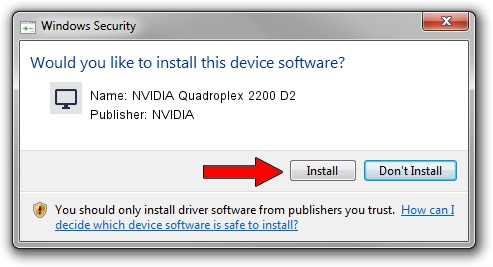Advertising seems to be blocked by your browser.
The ads help us provide this software and web site to you for free.
Please support our project by allowing our site to show ads.
Home /
Manufacturers /
NVIDIA /
NVIDIA Quadroplex 2200 D2 /
PCI/VEN_10DE&DEV_05ED /
6.14.11.8070 Nov 18, 2008
NVIDIA NVIDIA Quadroplex 2200 D2 how to download and install the driver
NVIDIA Quadroplex 2200 D2 is a Display Adapters device. This driver was developed by NVIDIA. The hardware id of this driver is PCI/VEN_10DE&DEV_05ED; this string has to match your hardware.
1. NVIDIA NVIDIA Quadroplex 2200 D2 driver - how to install it manually
- Download the driver setup file for NVIDIA NVIDIA Quadroplex 2200 D2 driver from the link below. This is the download link for the driver version 6.14.11.8070 dated 2008-11-18.
- Run the driver setup file from a Windows account with the highest privileges (rights). If your User Access Control (UAC) is running then you will have to confirm the installation of the driver and run the setup with administrative rights.
- Go through the driver setup wizard, which should be pretty easy to follow. The driver setup wizard will analyze your PC for compatible devices and will install the driver.
- Restart your PC and enjoy the updated driver, it is as simple as that.
Size of this driver: 35050513 bytes (33.43 MB)
This driver was installed by many users and received an average rating of 3.4 stars out of 24928 votes.
This driver is fully compatible with the following versions of Windows:
- This driver works on Windows 2000 32 bits
- This driver works on Windows Server 2003 32 bits
- This driver works on Windows XP 32 bits
- This driver works on Windows Vista 32 bits
- This driver works on Windows 7 32 bits
- This driver works on Windows 8 32 bits
- This driver works on Windows 8.1 32 bits
- This driver works on Windows 10 32 bits
- This driver works on Windows 11 32 bits
2. The easy way: using DriverMax to install NVIDIA NVIDIA Quadroplex 2200 D2 driver
The advantage of using DriverMax is that it will install the driver for you in just a few seconds and it will keep each driver up to date, not just this one. How can you install a driver with DriverMax? Let's take a look!
- Start DriverMax and push on the yellow button that says ~SCAN FOR DRIVER UPDATES NOW~. Wait for DriverMax to scan and analyze each driver on your computer.
- Take a look at the list of driver updates. Search the list until you find the NVIDIA NVIDIA Quadroplex 2200 D2 driver. Click on Update.
- That's all, the driver is now installed!

Jul 10 2016 2:03PM / Written by Dan Armano for DriverMax
follow @danarm