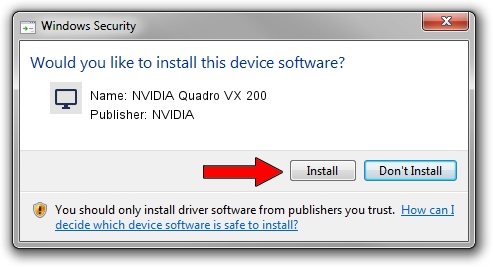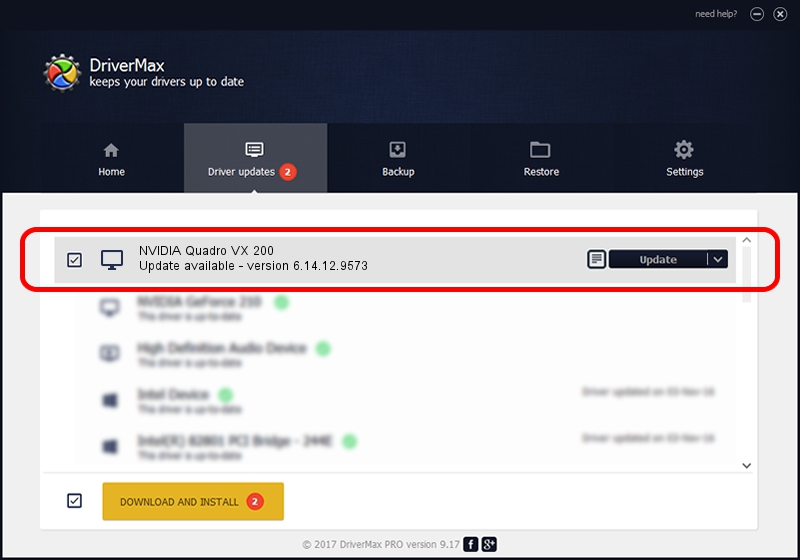Advertising seems to be blocked by your browser.
The ads help us provide this software and web site to you for free.
Please support our project by allowing our site to show ads.
Home /
Manufacturers /
NVIDIA /
NVIDIA Quadro VX 200 /
PCI/VEN_10DE&DEV_061B /
6.14.12.9573 Feb 09, 2012
NVIDIA NVIDIA Quadro VX 200 how to download and install the driver
NVIDIA Quadro VX 200 is a Display Adapters device. This Windows driver was developed by NVIDIA. The hardware id of this driver is PCI/VEN_10DE&DEV_061B; this string has to match your hardware.
1. Install NVIDIA NVIDIA Quadro VX 200 driver manually
- You can download from the link below the driver setup file for the NVIDIA NVIDIA Quadro VX 200 driver. The archive contains version 6.14.12.9573 dated 2012-02-09 of the driver.
- Start the driver installer file from a user account with administrative rights. If your UAC (User Access Control) is started please confirm the installation of the driver and run the setup with administrative rights.
- Go through the driver installation wizard, which will guide you; it should be pretty easy to follow. The driver installation wizard will scan your computer and will install the right driver.
- When the operation finishes restart your PC in order to use the updated driver. It is as simple as that to install a Windows driver!
This driver was rated with an average of 3 stars by 18438 users.
2. How to install NVIDIA NVIDIA Quadro VX 200 driver using DriverMax
The most important advantage of using DriverMax is that it will install the driver for you in just a few seconds and it will keep each driver up to date, not just this one. How can you install a driver with DriverMax? Let's take a look!
- Start DriverMax and push on the yellow button that says ~SCAN FOR DRIVER UPDATES NOW~. Wait for DriverMax to analyze each driver on your computer.
- Take a look at the list of detected driver updates. Search the list until you locate the NVIDIA NVIDIA Quadro VX 200 driver. Click on Update.
- That's all, the driver is now installed!

Jul 13 2016 8:49AM / Written by Andreea Kartman for DriverMax
follow @DeeaKartman