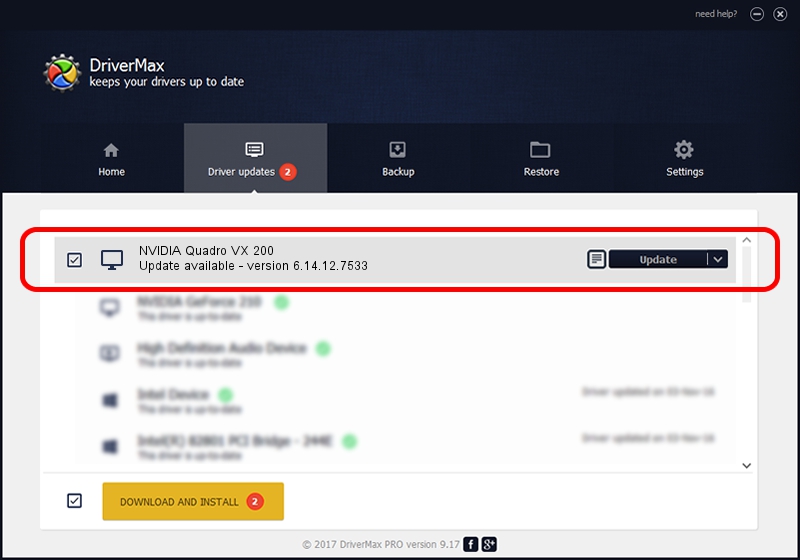Advertising seems to be blocked by your browser.
The ads help us provide this software and web site to you for free.
Please support our project by allowing our site to show ads.
Home /
Manufacturers /
NVIDIA /
NVIDIA Quadro VX 200 /
PCI/VEN_10DE&DEV_061B /
6.14.12.7533 May 20, 2011
NVIDIA NVIDIA Quadro VX 200 - two ways of downloading and installing the driver
NVIDIA Quadro VX 200 is a Display Adapters device. This Windows driver was developed by NVIDIA. The hardware id of this driver is PCI/VEN_10DE&DEV_061B; this string has to match your hardware.
1. How to manually install NVIDIA NVIDIA Quadro VX 200 driver
- Download the setup file for NVIDIA NVIDIA Quadro VX 200 driver from the location below. This is the download link for the driver version 6.14.12.7533 released on 2011-05-20.
- Run the driver setup file from a Windows account with the highest privileges (rights). If your UAC (User Access Control) is started then you will have to accept of the driver and run the setup with administrative rights.
- Follow the driver setup wizard, which should be quite easy to follow. The driver setup wizard will scan your PC for compatible devices and will install the driver.
- Restart your computer and enjoy the fresh driver, it is as simple as that.
File size of the driver: 27198304 bytes (25.94 MB)
This driver received an average rating of 4 stars out of 1936 votes.
This driver was released for the following versions of Windows:
- This driver works on Windows Server 2003 32 bits
- This driver works on Windows XP 32 bits
2. The easy way: using DriverMax to install NVIDIA NVIDIA Quadro VX 200 driver
The advantage of using DriverMax is that it will install the driver for you in the easiest possible way and it will keep each driver up to date. How can you install a driver using DriverMax? Let's see!
- Start DriverMax and press on the yellow button that says ~SCAN FOR DRIVER UPDATES NOW~. Wait for DriverMax to scan and analyze each driver on your computer.
- Take a look at the list of driver updates. Scroll the list down until you find the NVIDIA NVIDIA Quadro VX 200 driver. Click the Update button.
- That's all, the driver is now installed!

Jul 8 2016 8:27PM / Written by Dan Armano for DriverMax
follow @danarm