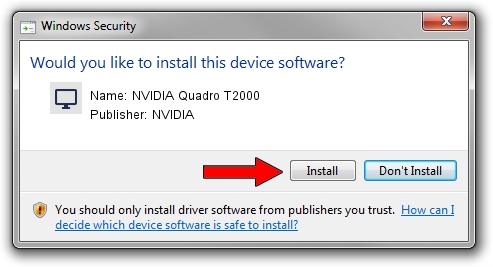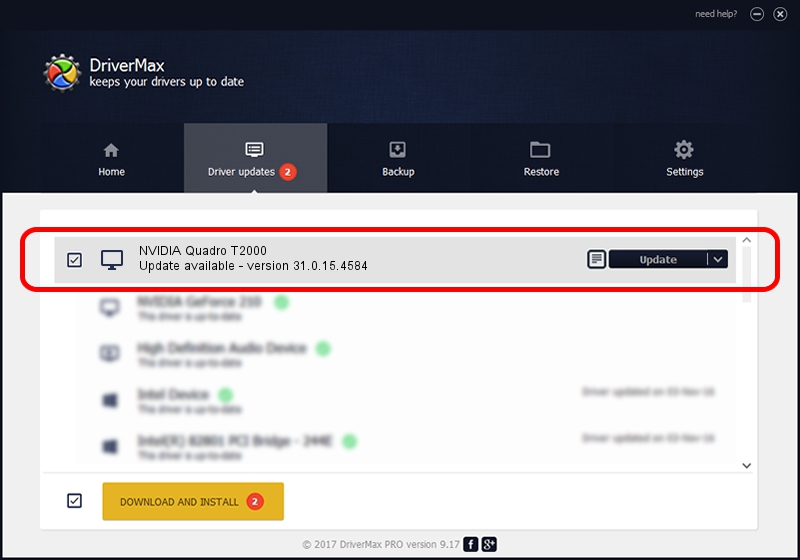Advertising seems to be blocked by your browser.
The ads help us provide this software and web site to you for free.
Please support our project by allowing our site to show ads.
Home /
Manufacturers /
NVIDIA /
NVIDIA Quadro T2000 /
PCI/VEN_10DE&DEV_1FB8&SUBSYS_22A817AA /
31.0.15.4584 Oct 11, 2023
NVIDIA NVIDIA Quadro T2000 how to download and install the driver
NVIDIA Quadro T2000 is a Display Adapters device. The Windows version of this driver was developed by NVIDIA. In order to make sure you are downloading the exact right driver the hardware id is PCI/VEN_10DE&DEV_1FB8&SUBSYS_22A817AA.
1. How to manually install NVIDIA NVIDIA Quadro T2000 driver
- Download the setup file for NVIDIA NVIDIA Quadro T2000 driver from the link below. This download link is for the driver version 31.0.15.4584 released on 2023-10-11.
- Start the driver setup file from a Windows account with the highest privileges (rights). If your User Access Control (UAC) is started then you will have to accept of the driver and run the setup with administrative rights.
- Go through the driver installation wizard, which should be quite easy to follow. The driver installation wizard will scan your PC for compatible devices and will install the driver.
- Restart your PC and enjoy the updated driver, it is as simple as that.
This driver was rated with an average of 3 stars by 15601 users.
2. The easy way: using DriverMax to install NVIDIA NVIDIA Quadro T2000 driver
The most important advantage of using DriverMax is that it will setup the driver for you in just a few seconds and it will keep each driver up to date, not just this one. How easy can you install a driver using DriverMax? Let's follow a few steps!
- Start DriverMax and press on the yellow button named ~SCAN FOR DRIVER UPDATES NOW~. Wait for DriverMax to analyze each driver on your PC.
- Take a look at the list of detected driver updates. Search the list until you locate the NVIDIA NVIDIA Quadro T2000 driver. Click the Update button.
- Enjoy using the updated driver! :)

Sep 25 2024 6:52AM / Written by Dan Armano for DriverMax
follow @danarm