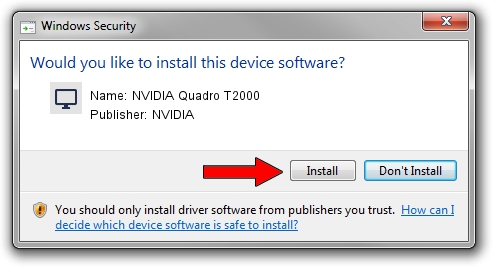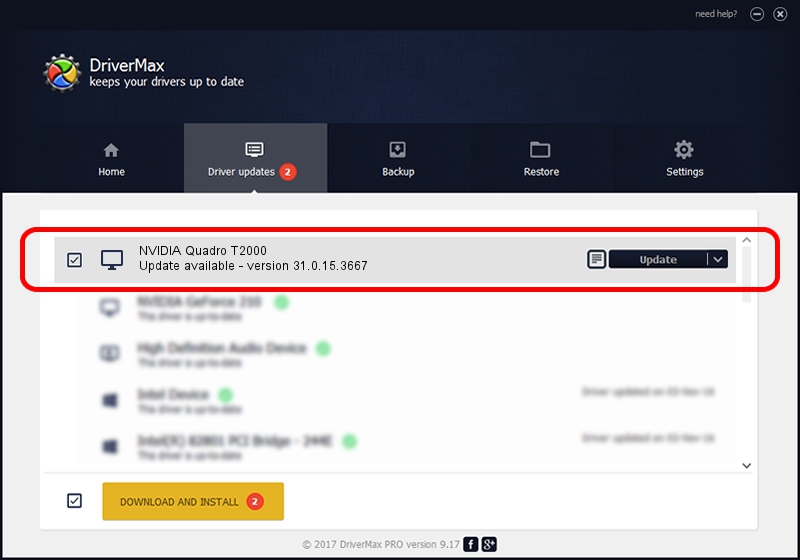Advertising seems to be blocked by your browser.
The ads help us provide this software and web site to you for free.
Please support our project by allowing our site to show ads.
Home /
Manufacturers /
NVIDIA /
NVIDIA Quadro T2000 /
PCI/VEN_10DE&DEV_1FB8&SUBSYS_13BF1043 /
31.0.15.3667 Jul 12, 2023
NVIDIA NVIDIA Quadro T2000 how to download and install the driver
NVIDIA Quadro T2000 is a Display Adapters device. The Windows version of this driver was developed by NVIDIA. In order to make sure you are downloading the exact right driver the hardware id is PCI/VEN_10DE&DEV_1FB8&SUBSYS_13BF1043.
1. NVIDIA NVIDIA Quadro T2000 - install the driver manually
- Download the setup file for NVIDIA NVIDIA Quadro T2000 driver from the location below. This download link is for the driver version 31.0.15.3667 released on 2023-07-12.
- Start the driver setup file from a Windows account with administrative rights. If your User Access Control Service (UAC) is enabled then you will have to accept of the driver and run the setup with administrative rights.
- Go through the driver setup wizard, which should be quite straightforward. The driver setup wizard will scan your PC for compatible devices and will install the driver.
- Shutdown and restart your computer and enjoy the updated driver, it is as simple as that.
Driver file size: 826361625 bytes (788.08 MB)
This driver was installed by many users and received an average rating of 4.7 stars out of 70799 votes.
This driver is fully compatible with the following versions of Windows:
- This driver works on Windows 10 64 bits
- This driver works on Windows 11 64 bits
2. How to use DriverMax to install NVIDIA NVIDIA Quadro T2000 driver
The advantage of using DriverMax is that it will setup the driver for you in just a few seconds and it will keep each driver up to date, not just this one. How easy can you install a driver with DriverMax? Let's follow a few steps!
- Open DriverMax and click on the yellow button named ~SCAN FOR DRIVER UPDATES NOW~. Wait for DriverMax to analyze each driver on your PC.
- Take a look at the list of driver updates. Scroll the list down until you locate the NVIDIA NVIDIA Quadro T2000 driver. Click the Update button.
- That's all, the driver is now installed!

Oct 25 2023 10:05PM / Written by Daniel Statescu for DriverMax
follow @DanielStatescu