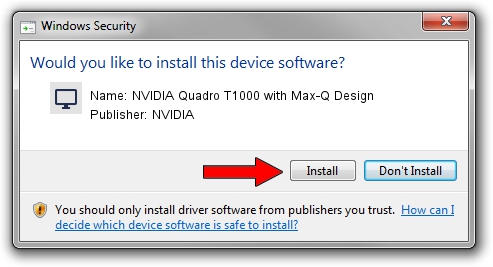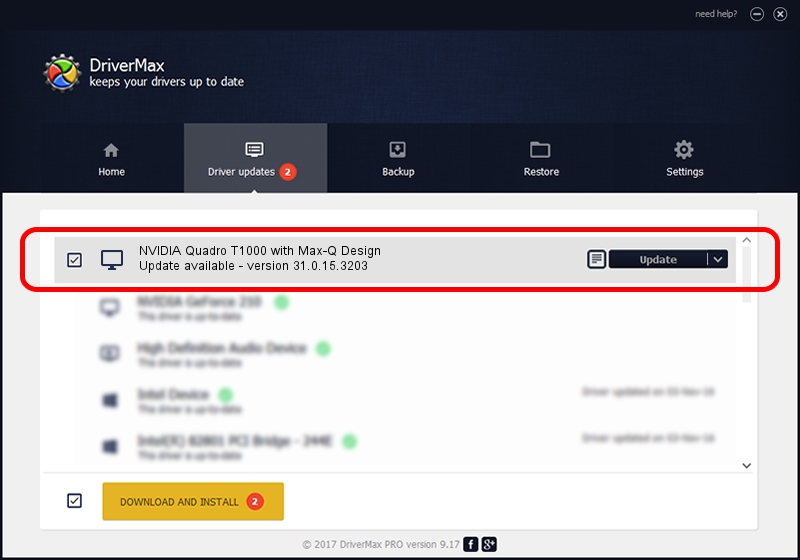Advertising seems to be blocked by your browser.
The ads help us provide this software and web site to you for free.
Please support our project by allowing our site to show ads.
Home /
Manufacturers /
NVIDIA /
NVIDIA Quadro T1000 with Max-Q Design /
PCI/VEN_10DE&DEV_1FB9&SUBSYS_14791025 /
31.0.15.3203 May 19, 2023
Download and install NVIDIA NVIDIA Quadro T1000 with Max-Q Design driver
NVIDIA Quadro T1000 with Max-Q Design is a Display Adapters device. The developer of this driver was NVIDIA. The hardware id of this driver is PCI/VEN_10DE&DEV_1FB9&SUBSYS_14791025; this string has to match your hardware.
1. NVIDIA NVIDIA Quadro T1000 with Max-Q Design driver - how to install it manually
- Download the setup file for NVIDIA NVIDIA Quadro T1000 with Max-Q Design driver from the location below. This download link is for the driver version 31.0.15.3203 released on 2023-05-19.
- Start the driver installation file from a Windows account with administrative rights. If your UAC (User Access Control) is enabled then you will have to accept of the driver and run the setup with administrative rights.
- Go through the driver setup wizard, which should be quite straightforward. The driver setup wizard will analyze your PC for compatible devices and will install the driver.
- Restart your computer and enjoy the new driver, it is as simple as that.
This driver received an average rating of 3.1 stars out of 69485 votes.
2. How to install NVIDIA NVIDIA Quadro T1000 with Max-Q Design driver using DriverMax
The most important advantage of using DriverMax is that it will install the driver for you in just a few seconds and it will keep each driver up to date, not just this one. How can you install a driver using DriverMax? Let's take a look!
- Open DriverMax and push on the yellow button named ~SCAN FOR DRIVER UPDATES NOW~. Wait for DriverMax to scan and analyze each driver on your PC.
- Take a look at the list of driver updates. Scroll the list down until you locate the NVIDIA NVIDIA Quadro T1000 with Max-Q Design driver. Click on Update.
- Enjoy using the updated driver! :)

Sep 30 2024 10:29PM / Written by Daniel Statescu for DriverMax
follow @DanielStatescu