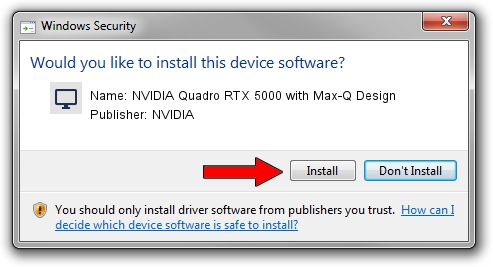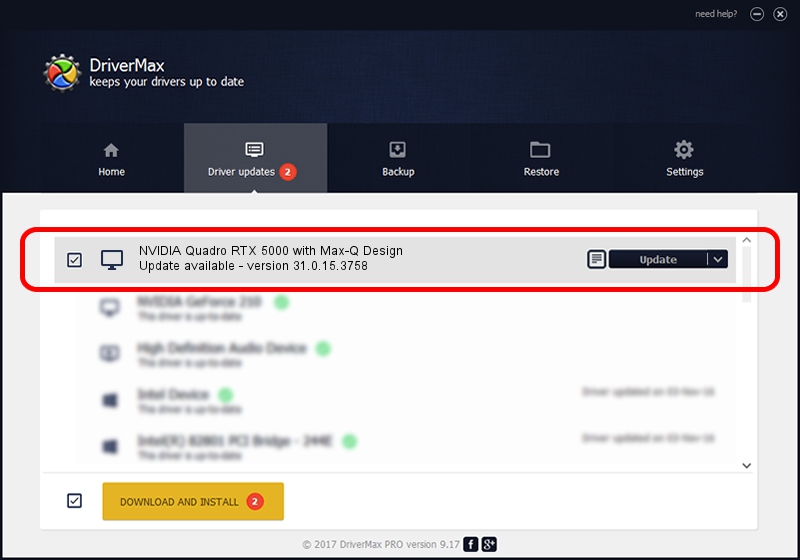Advertising seems to be blocked by your browser.
The ads help us provide this software and web site to you for free.
Please support our project by allowing our site to show ads.
Home /
Manufacturers /
NVIDIA /
NVIDIA Quadro RTX 5000 with Max-Q Design /
PCI/VEN_10DE&DEV_1EB5&SUBSYS_8772103C /
31.0.15.3758 Oct 04, 2023
NVIDIA NVIDIA Quadro RTX 5000 with Max-Q Design how to download and install the driver
NVIDIA Quadro RTX 5000 with Max-Q Design is a Display Adapters hardware device. The Windows version of this driver was developed by NVIDIA. The hardware id of this driver is PCI/VEN_10DE&DEV_1EB5&SUBSYS_8772103C; this string has to match your hardware.
1. NVIDIA NVIDIA Quadro RTX 5000 with Max-Q Design driver - how to install it manually
- Download the setup file for NVIDIA NVIDIA Quadro RTX 5000 with Max-Q Design driver from the link below. This is the download link for the driver version 31.0.15.3758 dated 2023-10-04.
- Start the driver installation file from a Windows account with administrative rights. If your UAC (User Access Control) is started then you will have to accept of the driver and run the setup with administrative rights.
- Follow the driver installation wizard, which should be pretty straightforward. The driver installation wizard will analyze your PC for compatible devices and will install the driver.
- Shutdown and restart your PC and enjoy the updated driver, it is as simple as that.
This driver received an average rating of 3.1 stars out of 16323 votes.
2. The easy way: using DriverMax to install NVIDIA NVIDIA Quadro RTX 5000 with Max-Q Design driver
The advantage of using DriverMax is that it will setup the driver for you in the easiest possible way and it will keep each driver up to date, not just this one. How easy can you install a driver using DriverMax? Let's take a look!
- Start DriverMax and push on the yellow button that says ~SCAN FOR DRIVER UPDATES NOW~. Wait for DriverMax to scan and analyze each driver on your PC.
- Take a look at the list of available driver updates. Search the list until you locate the NVIDIA NVIDIA Quadro RTX 5000 with Max-Q Design driver. Click on Update.
- That's all, the driver is now installed!

Oct 1 2024 9:49PM / Written by Daniel Statescu for DriverMax
follow @DanielStatescu