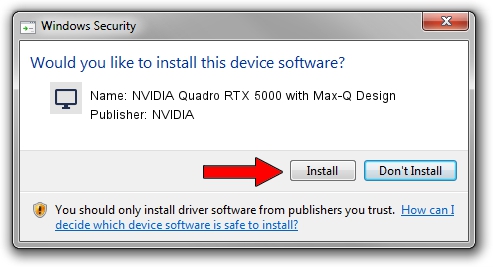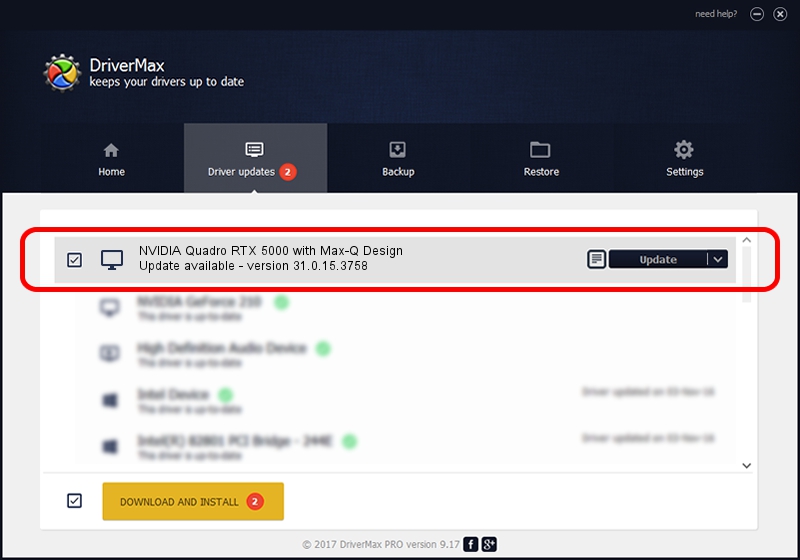Advertising seems to be blocked by your browser.
The ads help us provide this software and web site to you for free.
Please support our project by allowing our site to show ads.
Home /
Manufacturers /
NVIDIA /
NVIDIA Quadro RTX 5000 with Max-Q Design /
PCI/VEN_10DE&DEV_1EB5&SUBSYS_22BA17AA /
31.0.15.3758 Oct 04, 2023
Driver for NVIDIA NVIDIA Quadro RTX 5000 with Max-Q Design - downloading and installing it
NVIDIA Quadro RTX 5000 with Max-Q Design is a Display Adapters hardware device. The developer of this driver was NVIDIA. The hardware id of this driver is PCI/VEN_10DE&DEV_1EB5&SUBSYS_22BA17AA.
1. Manually install NVIDIA NVIDIA Quadro RTX 5000 with Max-Q Design driver
- Download the setup file for NVIDIA NVIDIA Quadro RTX 5000 with Max-Q Design driver from the link below. This download link is for the driver version 31.0.15.3758 dated 2023-10-04.
- Run the driver setup file from a Windows account with administrative rights. If your User Access Control (UAC) is running then you will have to confirm the installation of the driver and run the setup with administrative rights.
- Go through the driver setup wizard, which should be pretty easy to follow. The driver setup wizard will scan your PC for compatible devices and will install the driver.
- Shutdown and restart your computer and enjoy the fresh driver, it is as simple as that.
Driver rating 3.8 stars out of 64491 votes.
2. Using DriverMax to install NVIDIA NVIDIA Quadro RTX 5000 with Max-Q Design driver
The most important advantage of using DriverMax is that it will install the driver for you in the easiest possible way and it will keep each driver up to date, not just this one. How can you install a driver using DriverMax? Let's take a look!
- Open DriverMax and click on the yellow button named ~SCAN FOR DRIVER UPDATES NOW~. Wait for DriverMax to analyze each driver on your PC.
- Take a look at the list of driver updates. Search the list until you locate the NVIDIA NVIDIA Quadro RTX 5000 with Max-Q Design driver. Click the Update button.
- Enjoy using the updated driver! :)

Sep 20 2024 9:10PM / Written by Daniel Statescu for DriverMax
follow @DanielStatescu