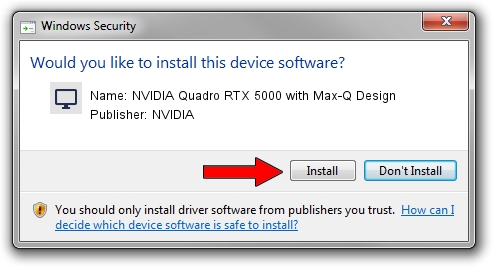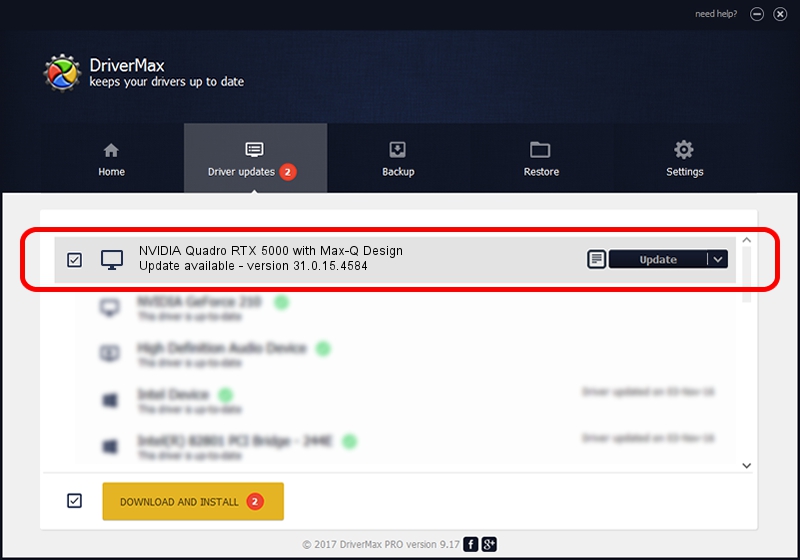Advertising seems to be blocked by your browser.
The ads help us provide this software and web site to you for free.
Please support our project by allowing our site to show ads.
Home /
Manufacturers /
NVIDIA /
NVIDIA Quadro RTX 5000 with Max-Q Design /
PCI/VEN_10DE&DEV_1EB5&SUBSYS_20081A58 /
31.0.15.4584 Oct 11, 2023
NVIDIA NVIDIA Quadro RTX 5000 with Max-Q Design - two ways of downloading and installing the driver
NVIDIA Quadro RTX 5000 with Max-Q Design is a Display Adapters device. This Windows driver was developed by NVIDIA. The hardware id of this driver is PCI/VEN_10DE&DEV_1EB5&SUBSYS_20081A58.
1. Install NVIDIA NVIDIA Quadro RTX 5000 with Max-Q Design driver manually
- Download the setup file for NVIDIA NVIDIA Quadro RTX 5000 with Max-Q Design driver from the location below. This is the download link for the driver version 31.0.15.4584 released on 2023-10-11.
- Start the driver installation file from a Windows account with administrative rights. If your UAC (User Access Control) is enabled then you will have to confirm the installation of the driver and run the setup with administrative rights.
- Go through the driver setup wizard, which should be pretty straightforward. The driver setup wizard will scan your PC for compatible devices and will install the driver.
- Shutdown and restart your computer and enjoy the updated driver, it is as simple as that.
This driver received an average rating of 3.9 stars out of 55587 votes.
2. The easy way: using DriverMax to install NVIDIA NVIDIA Quadro RTX 5000 with Max-Q Design driver
The advantage of using DriverMax is that it will setup the driver for you in just a few seconds and it will keep each driver up to date, not just this one. How easy can you install a driver with DriverMax? Let's see!
- Open DriverMax and click on the yellow button that says ~SCAN FOR DRIVER UPDATES NOW~. Wait for DriverMax to scan and analyze each driver on your computer.
- Take a look at the list of available driver updates. Scroll the list down until you find the NVIDIA NVIDIA Quadro RTX 5000 with Max-Q Design driver. Click the Update button.
- Finished installing the driver!

Oct 26 2023 2:48AM / Written by Daniel Statescu for DriverMax
follow @DanielStatescu