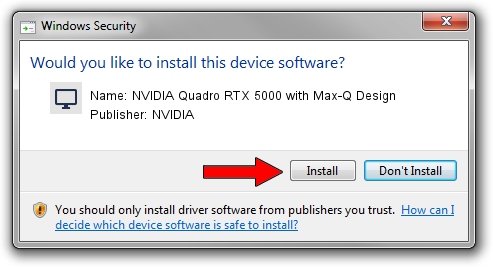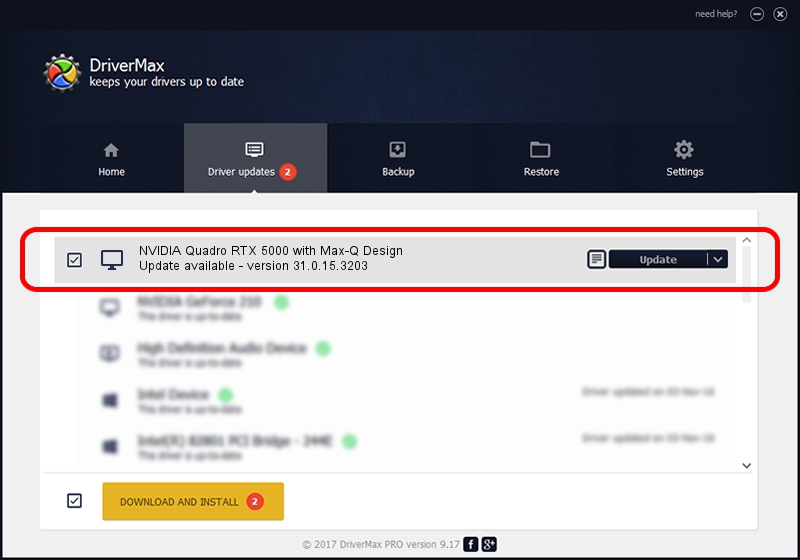Advertising seems to be blocked by your browser.
The ads help us provide this software and web site to you for free.
Please support our project by allowing our site to show ads.
Home /
Manufacturers /
NVIDIA /
NVIDIA Quadro RTX 5000 with Max-Q Design /
PCI/VEN_10DE&DEV_1EB5&SUBSYS_149C1025 /
31.0.15.3203 May 19, 2023
NVIDIA NVIDIA Quadro RTX 5000 with Max-Q Design driver download and installation
NVIDIA Quadro RTX 5000 with Max-Q Design is a Display Adapters device. This driver was developed by NVIDIA. The hardware id of this driver is PCI/VEN_10DE&DEV_1EB5&SUBSYS_149C1025.
1. NVIDIA NVIDIA Quadro RTX 5000 with Max-Q Design - install the driver manually
- Download the driver setup file for NVIDIA NVIDIA Quadro RTX 5000 with Max-Q Design driver from the link below. This download link is for the driver version 31.0.15.3203 dated 2023-05-19.
- Run the driver installation file from a Windows account with administrative rights. If your User Access Control Service (UAC) is enabled then you will have to accept of the driver and run the setup with administrative rights.
- Follow the driver installation wizard, which should be quite straightforward. The driver installation wizard will scan your PC for compatible devices and will install the driver.
- Restart your PC and enjoy the updated driver, as you can see it was quite smple.
This driver was installed by many users and received an average rating of 3.7 stars out of 41505 votes.
2. How to install NVIDIA NVIDIA Quadro RTX 5000 with Max-Q Design driver using DriverMax
The most important advantage of using DriverMax is that it will setup the driver for you in the easiest possible way and it will keep each driver up to date. How can you install a driver using DriverMax? Let's follow a few steps!
- Open DriverMax and press on the yellow button named ~SCAN FOR DRIVER UPDATES NOW~. Wait for DriverMax to scan and analyze each driver on your computer.
- Take a look at the list of detected driver updates. Search the list until you find the NVIDIA NVIDIA Quadro RTX 5000 with Max-Q Design driver. Click on Update.
- Finished installing the driver!

Sep 26 2024 7:15PM / Written by Andreea Kartman for DriverMax
follow @DeeaKartman