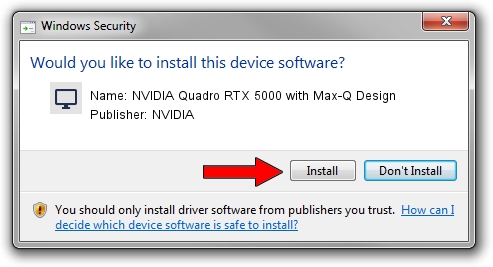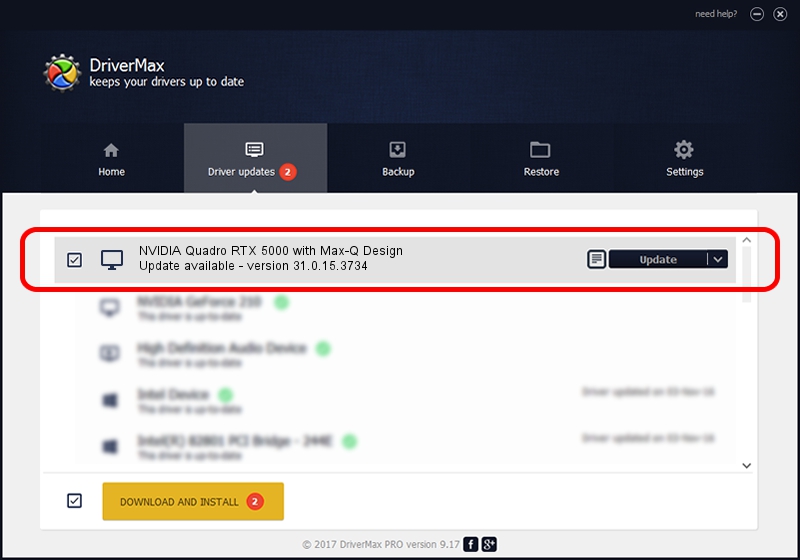Advertising seems to be blocked by your browser.
The ads help us provide this software and web site to you for free.
Please support our project by allowing our site to show ads.
Home /
Manufacturers /
NVIDIA /
NVIDIA Quadro RTX 5000 with Max-Q Design /
PCI/VEN_10DE&DEV_1EB5&SUBSYS_14011025 /
31.0.15.3734 Sep 01, 2023
NVIDIA NVIDIA Quadro RTX 5000 with Max-Q Design - two ways of downloading and installing the driver
NVIDIA Quadro RTX 5000 with Max-Q Design is a Display Adapters device. This Windows driver was developed by NVIDIA. In order to make sure you are downloading the exact right driver the hardware id is PCI/VEN_10DE&DEV_1EB5&SUBSYS_14011025.
1. Manually install NVIDIA NVIDIA Quadro RTX 5000 with Max-Q Design driver
- Download the driver setup file for NVIDIA NVIDIA Quadro RTX 5000 with Max-Q Design driver from the link below. This download link is for the driver version 31.0.15.3734 released on 2023-09-01.
- Start the driver installation file from a Windows account with administrative rights. If your User Access Control (UAC) is running then you will have to accept of the driver and run the setup with administrative rights.
- Go through the driver installation wizard, which should be quite straightforward. The driver installation wizard will scan your PC for compatible devices and will install the driver.
- Restart your computer and enjoy the fresh driver, it is as simple as that.
This driver was installed by many users and received an average rating of 3.4 stars out of 96102 votes.
2. How to install NVIDIA NVIDIA Quadro RTX 5000 with Max-Q Design driver using DriverMax
The most important advantage of using DriverMax is that it will setup the driver for you in just a few seconds and it will keep each driver up to date, not just this one. How can you install a driver using DriverMax? Let's take a look!
- Start DriverMax and press on the yellow button named ~SCAN FOR DRIVER UPDATES NOW~. Wait for DriverMax to analyze each driver on your computer.
- Take a look at the list of driver updates. Scroll the list down until you locate the NVIDIA NVIDIA Quadro RTX 5000 with Max-Q Design driver. Click the Update button.
- Enjoy using the updated driver! :)