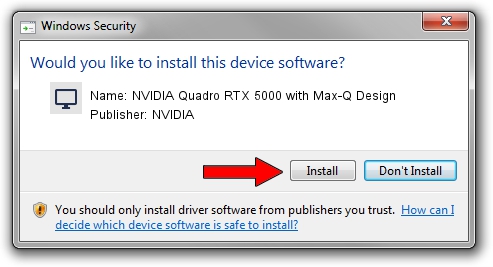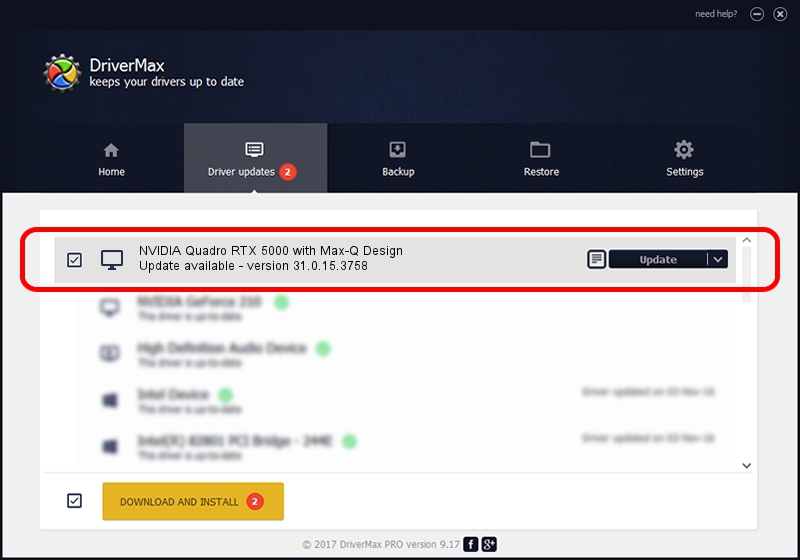Advertising seems to be blocked by your browser.
The ads help us provide this software and web site to you for free.
Please support our project by allowing our site to show ads.
Home /
Manufacturers /
NVIDIA /
NVIDIA Quadro RTX 5000 with Max-Q Design /
PCI/VEN_10DE&DEV_1EB5&SUBSYS_12B01462 /
31.0.15.3758 Oct 04, 2023
NVIDIA NVIDIA Quadro RTX 5000 with Max-Q Design how to download and install the driver
NVIDIA Quadro RTX 5000 with Max-Q Design is a Display Adapters device. This driver was developed by NVIDIA. The hardware id of this driver is PCI/VEN_10DE&DEV_1EB5&SUBSYS_12B01462.
1. NVIDIA NVIDIA Quadro RTX 5000 with Max-Q Design driver - how to install it manually
- Download the setup file for NVIDIA NVIDIA Quadro RTX 5000 with Max-Q Design driver from the location below. This is the download link for the driver version 31.0.15.3758 released on 2023-10-04.
- Start the driver installation file from a Windows account with administrative rights. If your UAC (User Access Control) is enabled then you will have to accept of the driver and run the setup with administrative rights.
- Go through the driver installation wizard, which should be quite easy to follow. The driver installation wizard will analyze your PC for compatible devices and will install the driver.
- Shutdown and restart your PC and enjoy the fresh driver, as you can see it was quite smple.
This driver received an average rating of 3.8 stars out of 86177 votes.
2. Using DriverMax to install NVIDIA NVIDIA Quadro RTX 5000 with Max-Q Design driver
The most important advantage of using DriverMax is that it will setup the driver for you in the easiest possible way and it will keep each driver up to date, not just this one. How can you install a driver using DriverMax? Let's take a look!
- Open DriverMax and press on the yellow button named ~SCAN FOR DRIVER UPDATES NOW~. Wait for DriverMax to scan and analyze each driver on your computer.
- Take a look at the list of detected driver updates. Scroll the list down until you find the NVIDIA NVIDIA Quadro RTX 5000 with Max-Q Design driver. Click on Update.
- Enjoy using the updated driver! :)

Sep 21 2024 3:00AM / Written by Andreea Kartman for DriverMax
follow @DeeaKartman