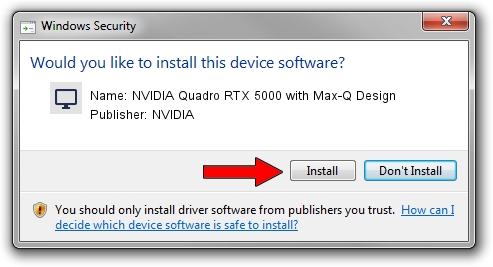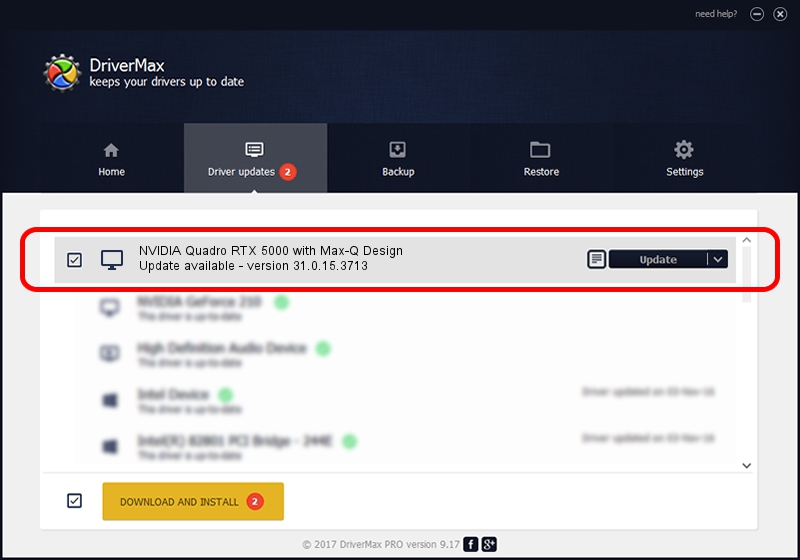Advertising seems to be blocked by your browser.
The ads help us provide this software and web site to you for free.
Please support our project by allowing our site to show ads.
Home /
Manufacturers /
NVIDIA /
NVIDIA Quadro RTX 5000 with Max-Q Design /
PCI/VEN_10DE&DEV_1EB5&SUBSYS_12B01462 /
31.0.15.3713 Aug 14, 2023
NVIDIA NVIDIA Quadro RTX 5000 with Max-Q Design driver download and installation
NVIDIA Quadro RTX 5000 with Max-Q Design is a Display Adapters hardware device. This Windows driver was developed by NVIDIA. In order to make sure you are downloading the exact right driver the hardware id is PCI/VEN_10DE&DEV_1EB5&SUBSYS_12B01462.
1. Install NVIDIA NVIDIA Quadro RTX 5000 with Max-Q Design driver manually
- Download the driver setup file for NVIDIA NVIDIA Quadro RTX 5000 with Max-Q Design driver from the location below. This is the download link for the driver version 31.0.15.3713 released on 2023-08-14.
- Start the driver installation file from a Windows account with administrative rights. If your User Access Control Service (UAC) is enabled then you will have to accept of the driver and run the setup with administrative rights.
- Follow the driver setup wizard, which should be quite straightforward. The driver setup wizard will analyze your PC for compatible devices and will install the driver.
- Shutdown and restart your PC and enjoy the new driver, as you can see it was quite smple.
This driver was rated with an average of 3.7 stars by 96573 users.
2. How to install NVIDIA NVIDIA Quadro RTX 5000 with Max-Q Design driver using DriverMax
The advantage of using DriverMax is that it will setup the driver for you in the easiest possible way and it will keep each driver up to date. How can you install a driver with DriverMax? Let's follow a few steps!
- Start DriverMax and press on the yellow button named ~SCAN FOR DRIVER UPDATES NOW~. Wait for DriverMax to analyze each driver on your PC.
- Take a look at the list of available driver updates. Scroll the list down until you find the NVIDIA NVIDIA Quadro RTX 5000 with Max-Q Design driver. Click the Update button.
- Enjoy using the updated driver! :)