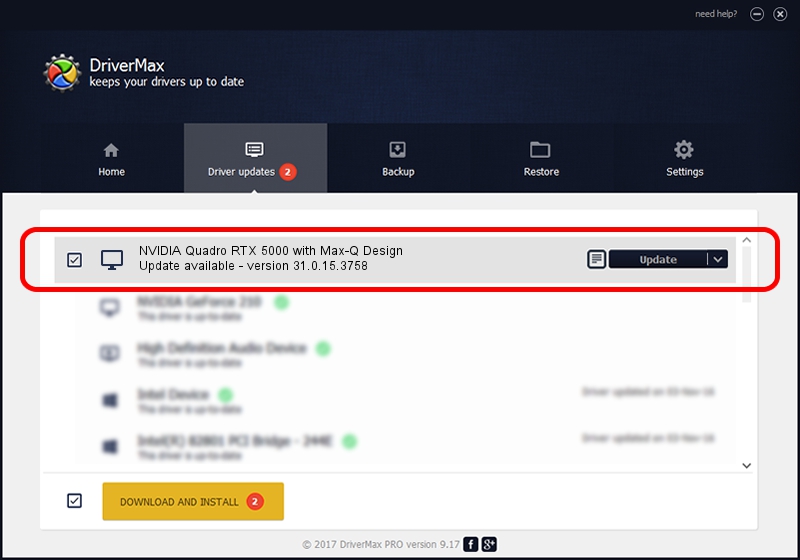Advertising seems to be blocked by your browser.
The ads help us provide this software and web site to you for free.
Please support our project by allowing our site to show ads.
Home /
Manufacturers /
NVIDIA /
NVIDIA Quadro RTX 5000 with Max-Q Design /
PCI/VEN_10DE&DEV_1EB5&SUBSYS_12741462 /
31.0.15.3758 Oct 04, 2023
Driver for NVIDIA NVIDIA Quadro RTX 5000 with Max-Q Design - downloading and installing it
NVIDIA Quadro RTX 5000 with Max-Q Design is a Display Adapters device. This Windows driver was developed by NVIDIA. PCI/VEN_10DE&DEV_1EB5&SUBSYS_12741462 is the matching hardware id of this device.
1. How to manually install NVIDIA NVIDIA Quadro RTX 5000 with Max-Q Design driver
- You can download from the link below the driver setup file for the NVIDIA NVIDIA Quadro RTX 5000 with Max-Q Design driver. The archive contains version 31.0.15.3758 dated 2023-10-04 of the driver.
- Run the driver installer file from a user account with administrative rights. If your UAC (User Access Control) is enabled please confirm the installation of the driver and run the setup with administrative rights.
- Follow the driver setup wizard, which will guide you; it should be quite easy to follow. The driver setup wizard will scan your PC and will install the right driver.
- When the operation finishes restart your PC in order to use the updated driver. It is as simple as that to install a Windows driver!
This driver was rated with an average of 3.7 stars by 46726 users.
2. How to use DriverMax to install NVIDIA NVIDIA Quadro RTX 5000 with Max-Q Design driver
The most important advantage of using DriverMax is that it will setup the driver for you in just a few seconds and it will keep each driver up to date. How can you install a driver using DriverMax? Let's take a look!
- Start DriverMax and press on the yellow button named ~SCAN FOR DRIVER UPDATES NOW~. Wait for DriverMax to analyze each driver on your PC.
- Take a look at the list of available driver updates. Search the list until you locate the NVIDIA NVIDIA Quadro RTX 5000 with Max-Q Design driver. Click on Update.
- That's all, the driver is now installed!

Sep 19 2024 6:40AM / Written by Andreea Kartman for DriverMax
follow @DeeaKartman