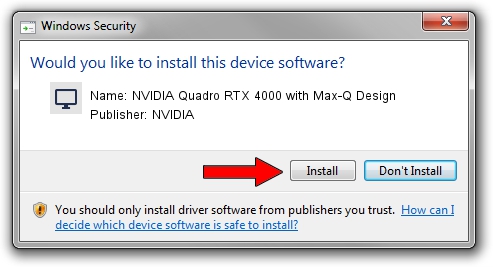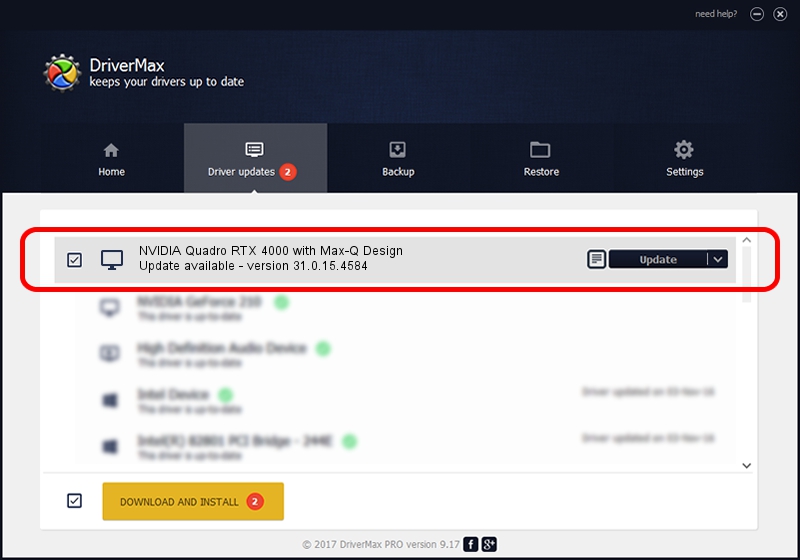Advertising seems to be blocked by your browser.
The ads help us provide this software and web site to you for free.
Please support our project by allowing our site to show ads.
Home /
Manufacturers /
NVIDIA /
NVIDIA Quadro RTX 4000 with Max-Q Design /
PCI/VEN_10DE&DEV_1EB6&SUBSYS_22BA17AA /
31.0.15.4584 Oct 11, 2023
NVIDIA NVIDIA Quadro RTX 4000 with Max-Q Design driver download and installation
NVIDIA Quadro RTX 4000 with Max-Q Design is a Display Adapters hardware device. This driver was developed by NVIDIA. The hardware id of this driver is PCI/VEN_10DE&DEV_1EB6&SUBSYS_22BA17AA.
1. Install NVIDIA NVIDIA Quadro RTX 4000 with Max-Q Design driver manually
- Download the setup file for NVIDIA NVIDIA Quadro RTX 4000 with Max-Q Design driver from the location below. This download link is for the driver version 31.0.15.4584 released on 2023-10-11.
- Start the driver installation file from a Windows account with the highest privileges (rights). If your UAC (User Access Control) is running then you will have to accept of the driver and run the setup with administrative rights.
- Follow the driver setup wizard, which should be quite easy to follow. The driver setup wizard will scan your PC for compatible devices and will install the driver.
- Shutdown and restart your computer and enjoy the updated driver, as you can see it was quite smple.
This driver was installed by many users and received an average rating of 4 stars out of 54234 votes.
2. How to install NVIDIA NVIDIA Quadro RTX 4000 with Max-Q Design driver using DriverMax
The advantage of using DriverMax is that it will setup the driver for you in the easiest possible way and it will keep each driver up to date, not just this one. How can you install a driver with DriverMax? Let's follow a few steps!
- Open DriverMax and press on the yellow button that says ~SCAN FOR DRIVER UPDATES NOW~. Wait for DriverMax to scan and analyze each driver on your PC.
- Take a look at the list of available driver updates. Scroll the list down until you find the NVIDIA NVIDIA Quadro RTX 4000 with Max-Q Design driver. Click the Update button.
- Finished installing the driver!

Oct 25 2023 2:42PM / Written by Andreea Kartman for DriverMax
follow @DeeaKartman