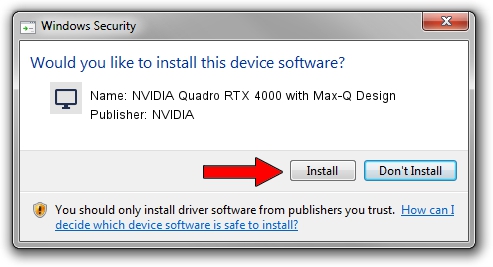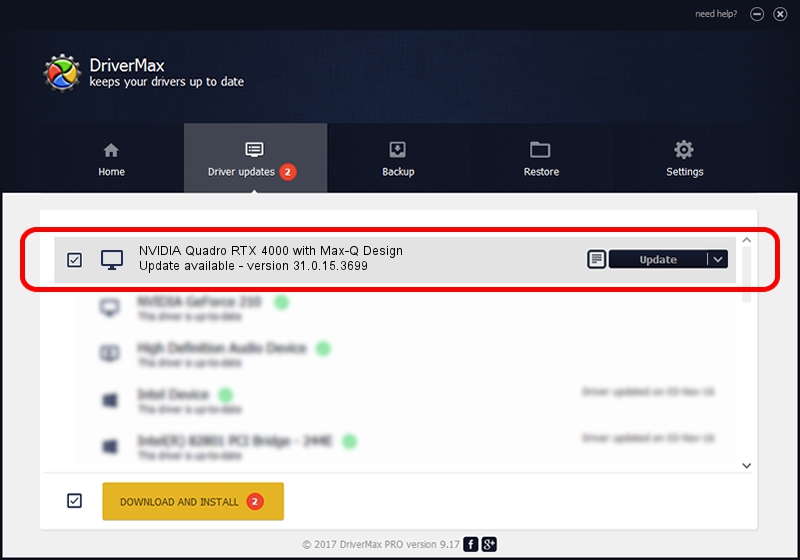Advertising seems to be blocked by your browser.
The ads help us provide this software and web site to you for free.
Please support our project by allowing our site to show ads.
Home /
Manufacturers /
NVIDIA /
NVIDIA Quadro RTX 4000 with Max-Q Design /
PCI/VEN_10DE&DEV_1EB6&SUBSYS_09C31028 /
31.0.15.3699 Aug 04, 2023
NVIDIA NVIDIA Quadro RTX 4000 with Max-Q Design how to download and install the driver
NVIDIA Quadro RTX 4000 with Max-Q Design is a Display Adapters device. This Windows driver was developed by NVIDIA. The hardware id of this driver is PCI/VEN_10DE&DEV_1EB6&SUBSYS_09C31028.
1. How to manually install NVIDIA NVIDIA Quadro RTX 4000 with Max-Q Design driver
- Download the driver setup file for NVIDIA NVIDIA Quadro RTX 4000 with Max-Q Design driver from the link below. This download link is for the driver version 31.0.15.3699 released on 2023-08-04.
- Start the driver installation file from a Windows account with the highest privileges (rights). If your User Access Control Service (UAC) is running then you will have to accept of the driver and run the setup with administrative rights.
- Follow the driver setup wizard, which should be pretty straightforward. The driver setup wizard will analyze your PC for compatible devices and will install the driver.
- Shutdown and restart your PC and enjoy the new driver, it is as simple as that.
Driver rating 3.6 stars out of 45925 votes.
2. How to use DriverMax to install NVIDIA NVIDIA Quadro RTX 4000 with Max-Q Design driver
The most important advantage of using DriverMax is that it will setup the driver for you in just a few seconds and it will keep each driver up to date, not just this one. How easy can you install a driver using DriverMax? Let's see!
- Open DriverMax and push on the yellow button that says ~SCAN FOR DRIVER UPDATES NOW~. Wait for DriverMax to scan and analyze each driver on your computer.
- Take a look at the list of available driver updates. Scroll the list down until you find the NVIDIA NVIDIA Quadro RTX 4000 with Max-Q Design driver. Click the Update button.
- That's all, the driver is now installed!

Sep 27 2024 6:00AM / Written by Andreea Kartman for DriverMax
follow @DeeaKartman