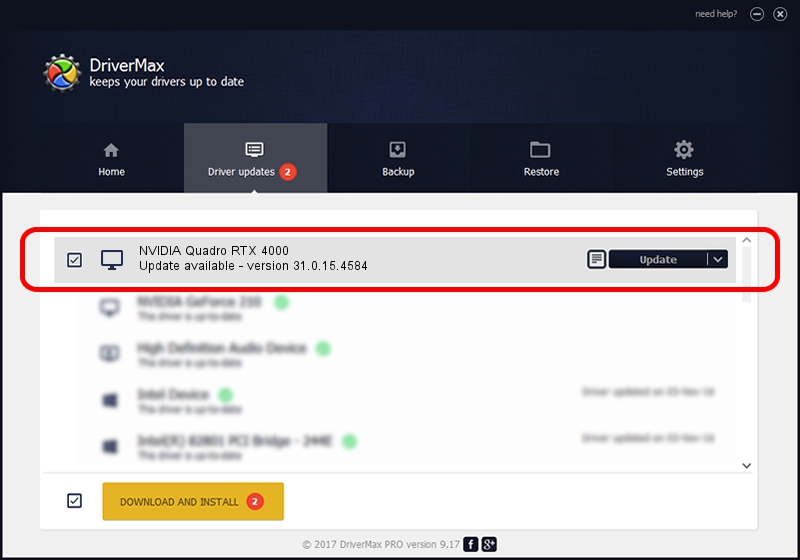Advertising seems to be blocked by your browser.
The ads help us provide this software and web site to you for free.
Please support our project by allowing our site to show ads.
Home /
Manufacturers /
NVIDIA /
NVIDIA Quadro RTX 4000 /
PCI/VEN_10DE&DEV_1EB6&SUBSYS_12AF1043 /
31.0.15.4584 Oct 11, 2023
Driver for NVIDIA NVIDIA Quadro RTX 4000 - downloading and installing it
NVIDIA Quadro RTX 4000 is a Display Adapters device. This Windows driver was developed by NVIDIA. The hardware id of this driver is PCI/VEN_10DE&DEV_1EB6&SUBSYS_12AF1043; this string has to match your hardware.
1. Install NVIDIA NVIDIA Quadro RTX 4000 driver manually
- Download the setup file for NVIDIA NVIDIA Quadro RTX 4000 driver from the location below. This is the download link for the driver version 31.0.15.4584 dated 2023-10-11.
- Run the driver setup file from a Windows account with the highest privileges (rights). If your UAC (User Access Control) is enabled then you will have to confirm the installation of the driver and run the setup with administrative rights.
- Go through the driver installation wizard, which should be pretty easy to follow. The driver installation wizard will analyze your PC for compatible devices and will install the driver.
- Restart your computer and enjoy the updated driver, it is as simple as that.
This driver was installed by many users and received an average rating of 3.8 stars out of 50811 votes.
2. How to install NVIDIA NVIDIA Quadro RTX 4000 driver using DriverMax
The most important advantage of using DriverMax is that it will install the driver for you in just a few seconds and it will keep each driver up to date. How easy can you install a driver using DriverMax? Let's follow a few steps!
- Open DriverMax and push on the yellow button named ~SCAN FOR DRIVER UPDATES NOW~. Wait for DriverMax to scan and analyze each driver on your computer.
- Take a look at the list of available driver updates. Scroll the list down until you locate the NVIDIA NVIDIA Quadro RTX 4000 driver. Click the Update button.
- Finished installing the driver!