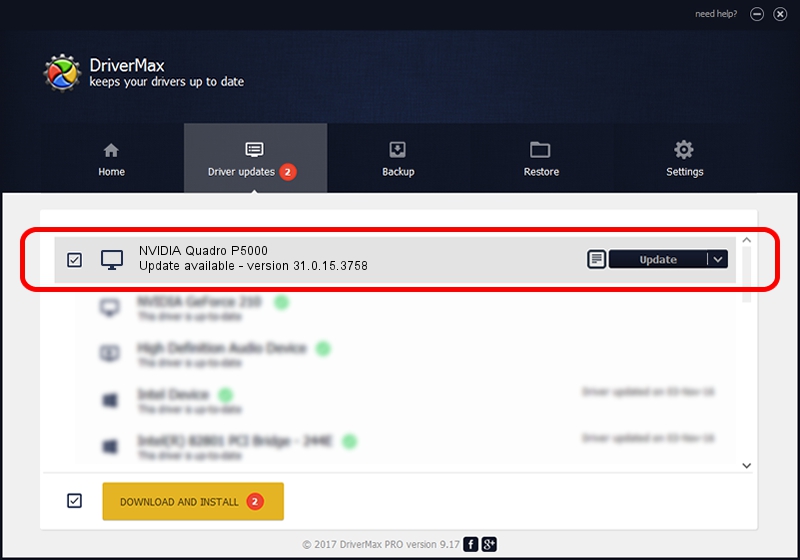Advertising seems to be blocked by your browser.
The ads help us provide this software and web site to you for free.
Please support our project by allowing our site to show ads.
Home /
Manufacturers /
NVIDIA /
NVIDIA Quadro P5000 /
PCI/VEN_10DE&DEV_1BB6&SUBSYS_07B11028 /
31.0.15.3758 Oct 04, 2023
Download and install NVIDIA NVIDIA Quadro P5000 driver
NVIDIA Quadro P5000 is a Display Adapters hardware device. The developer of this driver was NVIDIA. PCI/VEN_10DE&DEV_1BB6&SUBSYS_07B11028 is the matching hardware id of this device.
1. Install NVIDIA NVIDIA Quadro P5000 driver manually
- You can download from the link below the driver setup file for the NVIDIA NVIDIA Quadro P5000 driver. The archive contains version 31.0.15.3758 released on 2023-10-04 of the driver.
- Run the driver installer file from a user account with the highest privileges (rights). If your User Access Control Service (UAC) is running please confirm the installation of the driver and run the setup with administrative rights.
- Follow the driver installation wizard, which will guide you; it should be quite easy to follow. The driver installation wizard will analyze your PC and will install the right driver.
- When the operation finishes shutdown and restart your computer in order to use the updated driver. It is as simple as that to install a Windows driver!
This driver was installed by many users and received an average rating of 3.4 stars out of 77120 votes.
2. Using DriverMax to install NVIDIA NVIDIA Quadro P5000 driver
The most important advantage of using DriverMax is that it will setup the driver for you in just a few seconds and it will keep each driver up to date, not just this one. How can you install a driver using DriverMax? Let's see!
- Start DriverMax and click on the yellow button that says ~SCAN FOR DRIVER UPDATES NOW~. Wait for DriverMax to analyze each driver on your computer.
- Take a look at the list of available driver updates. Search the list until you locate the NVIDIA NVIDIA Quadro P5000 driver. Click the Update button.
- Finished installing the driver!

Sep 17 2024 6:25AM / Written by Daniel Statescu for DriverMax
follow @DanielStatescu