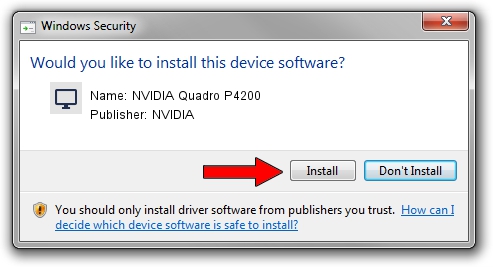Advertising seems to be blocked by your browser.
The ads help us provide this software and web site to you for free.
Please support our project by allowing our site to show ads.
Home /
Manufacturers /
NVIDIA /
NVIDIA Quadro P4200 /
PCI/VEN_10DE&DEV_1BB9&SUBSYS_12321462 /
31.0.15.3203 May 19, 2023
NVIDIA NVIDIA Quadro P4200 driver download and installation
NVIDIA Quadro P4200 is a Display Adapters device. The developer of this driver was NVIDIA. In order to make sure you are downloading the exact right driver the hardware id is PCI/VEN_10DE&DEV_1BB9&SUBSYS_12321462.
1. How to manually install NVIDIA NVIDIA Quadro P4200 driver
- You can download from the link below the driver setup file for the NVIDIA NVIDIA Quadro P4200 driver. The archive contains version 31.0.15.3203 dated 2023-05-19 of the driver.
- Run the driver installer file from a user account with administrative rights. If your User Access Control Service (UAC) is started please accept of the driver and run the setup with administrative rights.
- Follow the driver installation wizard, which will guide you; it should be pretty easy to follow. The driver installation wizard will analyze your computer and will install the right driver.
- When the operation finishes restart your PC in order to use the updated driver. It is as simple as that to install a Windows driver!
This driver was rated with an average of 3.4 stars by 91712 users.
2. Installing the NVIDIA NVIDIA Quadro P4200 driver using DriverMax: the easy way
The most important advantage of using DriverMax is that it will install the driver for you in the easiest possible way and it will keep each driver up to date. How can you install a driver with DriverMax? Let's follow a few steps!
- Start DriverMax and click on the yellow button named ~SCAN FOR DRIVER UPDATES NOW~. Wait for DriverMax to analyze each driver on your computer.
- Take a look at the list of available driver updates. Scroll the list down until you locate the NVIDIA NVIDIA Quadro P4200 driver. Click the Update button.
- Finished installing the driver!

Oct 5 2024 4:14AM / Written by Dan Armano for DriverMax
follow @danarm