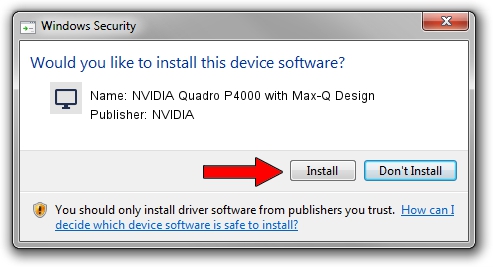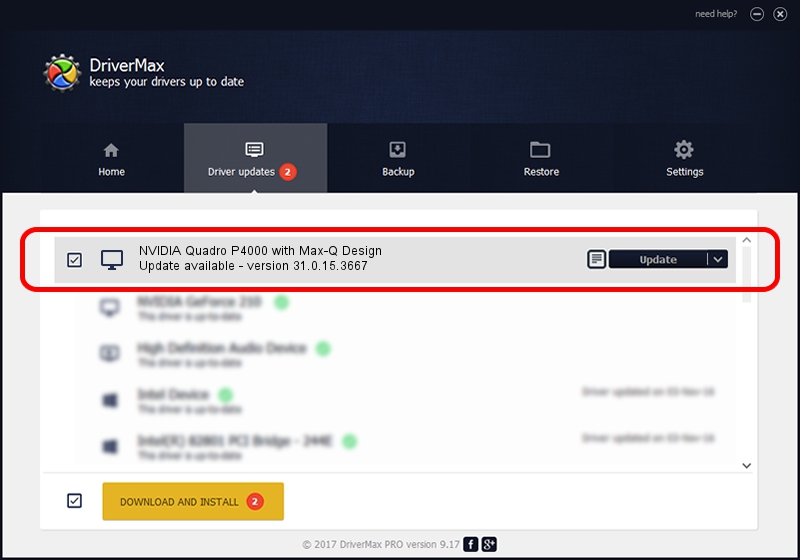Advertising seems to be blocked by your browser.
The ads help us provide this software and web site to you for free.
Please support our project by allowing our site to show ads.
Home /
Manufacturers /
NVIDIA /
NVIDIA Quadro P4000 with Max-Q Design /
PCI/VEN_10DE&DEV_1BB7&SUBSYS_11E91462 /
31.0.15.3667 Jul 12, 2023
NVIDIA NVIDIA Quadro P4000 with Max-Q Design - two ways of downloading and installing the driver
NVIDIA Quadro P4000 with Max-Q Design is a Display Adapters hardware device. This driver was developed by NVIDIA. The hardware id of this driver is PCI/VEN_10DE&DEV_1BB7&SUBSYS_11E91462.
1. Install NVIDIA NVIDIA Quadro P4000 with Max-Q Design driver manually
- Download the setup file for NVIDIA NVIDIA Quadro P4000 with Max-Q Design driver from the link below. This is the download link for the driver version 31.0.15.3667 released on 2023-07-12.
- Start the driver setup file from a Windows account with administrative rights. If your User Access Control (UAC) is enabled then you will have to confirm the installation of the driver and run the setup with administrative rights.
- Follow the driver installation wizard, which should be quite easy to follow. The driver installation wizard will scan your PC for compatible devices and will install the driver.
- Restart your PC and enjoy the updated driver, it is as simple as that.
This driver was rated with an average of 3.8 stars by 69651 users.
2. How to install NVIDIA NVIDIA Quadro P4000 with Max-Q Design driver using DriverMax
The advantage of using DriverMax is that it will install the driver for you in just a few seconds and it will keep each driver up to date. How can you install a driver with DriverMax? Let's take a look!
- Open DriverMax and press on the yellow button named ~SCAN FOR DRIVER UPDATES NOW~. Wait for DriverMax to scan and analyze each driver on your PC.
- Take a look at the list of available driver updates. Search the list until you locate the NVIDIA NVIDIA Quadro P4000 with Max-Q Design driver. Click the Update button.
- That's all, the driver is now installed!

Sep 30 2024 10:26PM / Written by Daniel Statescu for DriverMax
follow @DanielStatescu