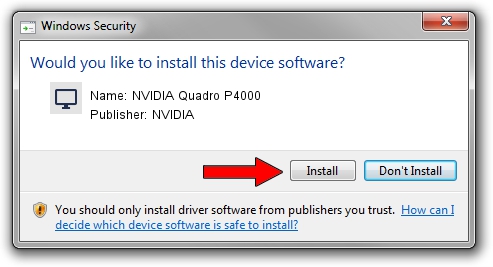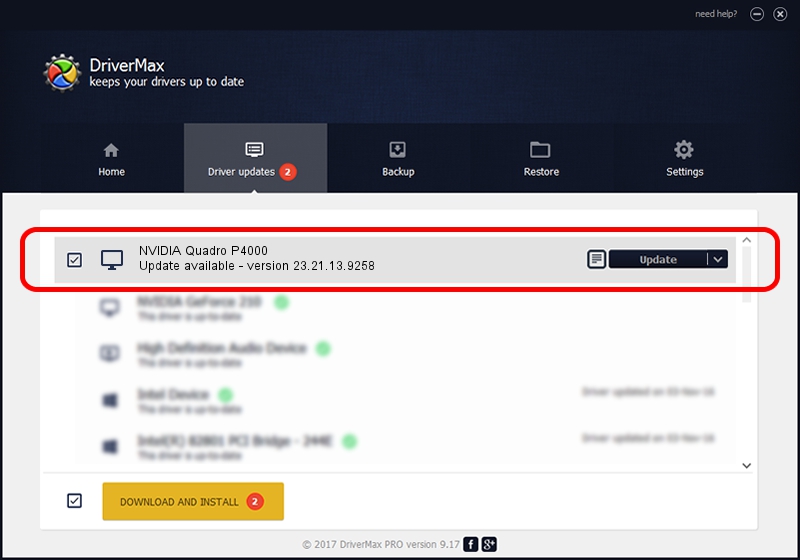Advertising seems to be blocked by your browser.
The ads help us provide this software and web site to you for free.
Please support our project by allowing our site to show ads.
Home /
Manufacturers /
NVIDIA /
NVIDIA Quadro P4000 /
PCI/VEN_10DE&DEV_1BB7&SUBSYS_225017AA /
23.21.13.9258 Oct 02, 2019
NVIDIA NVIDIA Quadro P4000 driver download and installation
NVIDIA Quadro P4000 is a Display Adapters device. The developer of this driver was NVIDIA. The hardware id of this driver is PCI/VEN_10DE&DEV_1BB7&SUBSYS_225017AA.
1. How to manually install NVIDIA NVIDIA Quadro P4000 driver
- Download the setup file for NVIDIA NVIDIA Quadro P4000 driver from the location below. This is the download link for the driver version 23.21.13.9258 dated 2019-10-02.
- Run the driver installation file from a Windows account with the highest privileges (rights). If your User Access Control Service (UAC) is enabled then you will have to accept of the driver and run the setup with administrative rights.
- Go through the driver installation wizard, which should be pretty easy to follow. The driver installation wizard will scan your PC for compatible devices and will install the driver.
- Restart your computer and enjoy the fresh driver, it is as simple as that.
The file size of this driver is 249592982 bytes (238.03 MB)
This driver received an average rating of 5 stars out of 40587 votes.
This driver is fully compatible with the following versions of Windows:
- This driver works on Windows 7 64 bits
- This driver works on Windows 8 64 bits
- This driver works on Windows 8.1 64 bits
2. Using DriverMax to install NVIDIA NVIDIA Quadro P4000 driver
The advantage of using DriverMax is that it will install the driver for you in just a few seconds and it will keep each driver up to date. How easy can you install a driver using DriverMax? Let's see!
- Start DriverMax and press on the yellow button that says ~SCAN FOR DRIVER UPDATES NOW~. Wait for DriverMax to analyze each driver on your computer.
- Take a look at the list of driver updates. Search the list until you find the NVIDIA NVIDIA Quadro P4000 driver. Click the Update button.
- Enjoy using the updated driver! :)

Jul 24 2024 9:50PM / Written by Dan Armano for DriverMax
follow @danarm