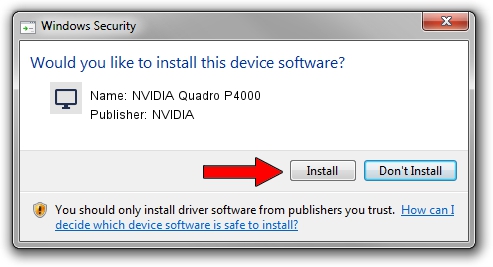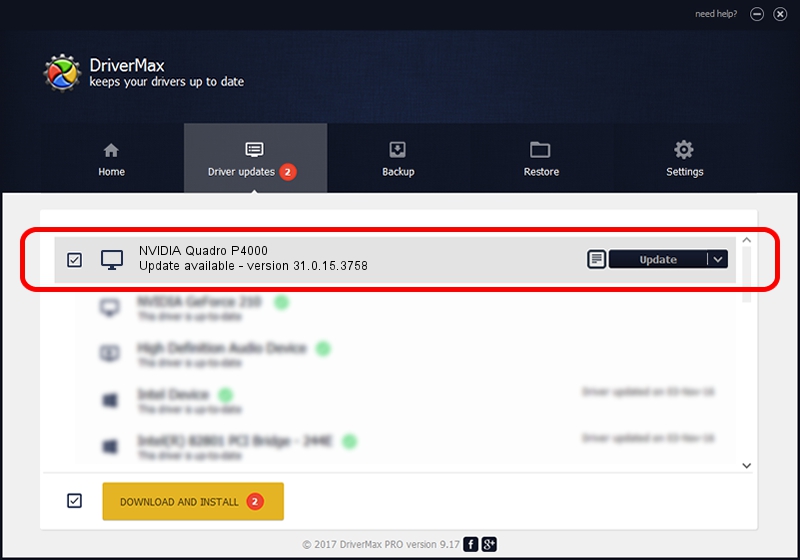Advertising seems to be blocked by your browser.
The ads help us provide this software and web site to you for free.
Please support our project by allowing our site to show ads.
Home /
Manufacturers /
NVIDIA /
NVIDIA Quadro P4000 /
PCI/VEN_10DE&DEV_1BB7&SUBSYS_17B11028 /
31.0.15.3758 Oct 04, 2023
NVIDIA NVIDIA Quadro P4000 how to download and install the driver
NVIDIA Quadro P4000 is a Display Adapters hardware device. This Windows driver was developed by NVIDIA. PCI/VEN_10DE&DEV_1BB7&SUBSYS_17B11028 is the matching hardware id of this device.
1. NVIDIA NVIDIA Quadro P4000 driver - how to install it manually
- You can download from the link below the driver setup file for the NVIDIA NVIDIA Quadro P4000 driver. The archive contains version 31.0.15.3758 dated 2023-10-04 of the driver.
- Run the driver installer file from a user account with administrative rights. If your User Access Control Service (UAC) is running please confirm the installation of the driver and run the setup with administrative rights.
- Follow the driver setup wizard, which will guide you; it should be pretty easy to follow. The driver setup wizard will analyze your computer and will install the right driver.
- When the operation finishes shutdown and restart your PC in order to use the updated driver. As you can see it was quite smple to install a Windows driver!
This driver was rated with an average of 3.3 stars by 97558 users.
2. The easy way: using DriverMax to install NVIDIA NVIDIA Quadro P4000 driver
The most important advantage of using DriverMax is that it will install the driver for you in just a few seconds and it will keep each driver up to date, not just this one. How can you install a driver with DriverMax? Let's follow a few steps!
- Open DriverMax and press on the yellow button that says ~SCAN FOR DRIVER UPDATES NOW~. Wait for DriverMax to scan and analyze each driver on your computer.
- Take a look at the list of driver updates. Scroll the list down until you locate the NVIDIA NVIDIA Quadro P4000 driver. Click on Update.
- That's all, the driver is now installed!

Sep 18 2024 8:09PM / Written by Andreea Kartman for DriverMax
follow @DeeaKartman