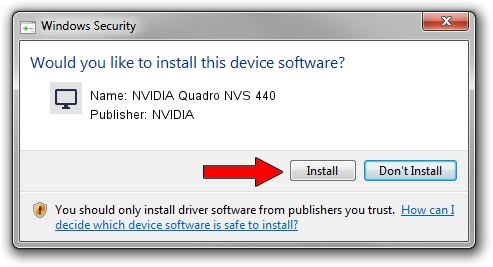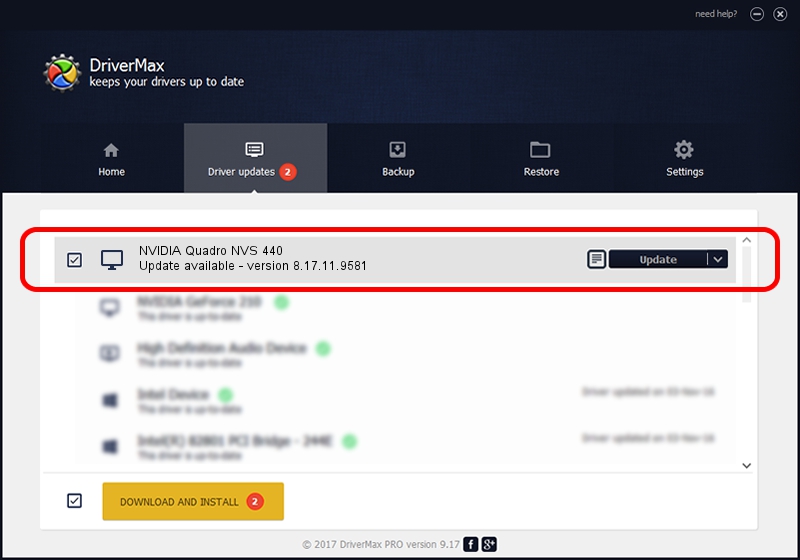Advertising seems to be blocked by your browser.
The ads help us provide this software and web site to you for free.
Please support our project by allowing our site to show ads.
Home /
Manufacturers /
NVIDIA /
NVIDIA Quadro NVS 440 /
PCI/VEN_10DE&DEV_014A /
8.17.11.9581 Dec 10, 2009
Driver for NVIDIA NVIDIA Quadro NVS 440 - downloading and installing it
NVIDIA Quadro NVS 440 is a Display Adapters hardware device. The developer of this driver was NVIDIA. The hardware id of this driver is PCI/VEN_10DE&DEV_014A; this string has to match your hardware.
1. NVIDIA NVIDIA Quadro NVS 440 - install the driver manually
- Download the driver setup file for NVIDIA NVIDIA Quadro NVS 440 driver from the location below. This is the download link for the driver version 8.17.11.9581 released on 2009-12-10.
- Start the driver setup file from a Windows account with the highest privileges (rights). If your User Access Control (UAC) is enabled then you will have to confirm the installation of the driver and run the setup with administrative rights.
- Go through the driver installation wizard, which should be pretty easy to follow. The driver installation wizard will analyze your PC for compatible devices and will install the driver.
- Restart your PC and enjoy the fresh driver, it is as simple as that.
This driver received an average rating of 3.2 stars out of 3906 votes.
2. How to use DriverMax to install NVIDIA NVIDIA Quadro NVS 440 driver
The advantage of using DriverMax is that it will setup the driver for you in just a few seconds and it will keep each driver up to date. How can you install a driver with DriverMax? Let's take a look!
- Open DriverMax and push on the yellow button named ~SCAN FOR DRIVER UPDATES NOW~. Wait for DriverMax to analyze each driver on your computer.
- Take a look at the list of detected driver updates. Scroll the list down until you find the NVIDIA NVIDIA Quadro NVS 440 driver. Click the Update button.
- That's it, you installed your first driver!

Jul 20 2016 11:12PM / Written by Andreea Kartman for DriverMax
follow @DeeaKartman