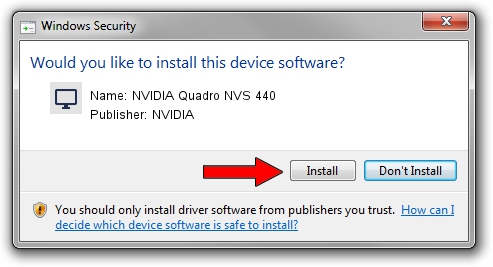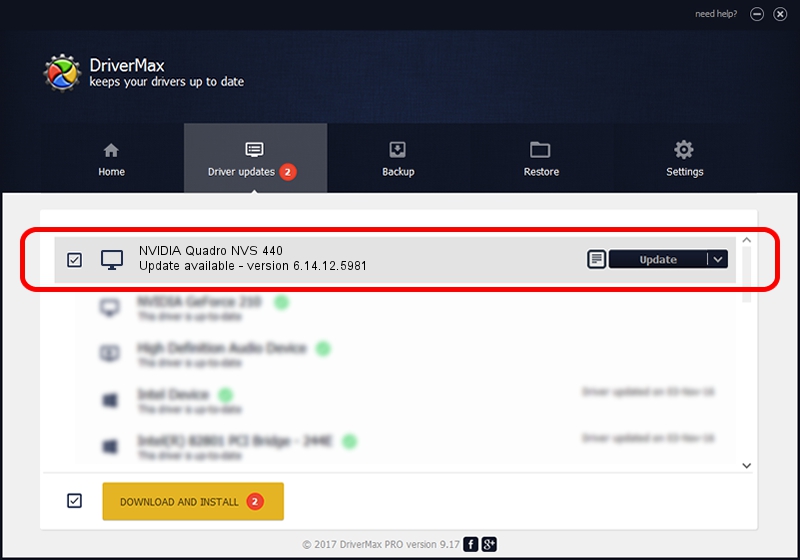Advertising seems to be blocked by your browser.
The ads help us provide this software and web site to you for free.
Please support our project by allowing our site to show ads.
Home /
Manufacturers /
NVIDIA /
NVIDIA Quadro NVS 440 /
PCI/VEN_10DE&DEV_014A /
6.14.12.5981 Sep 26, 2010
NVIDIA NVIDIA Quadro NVS 440 how to download and install the driver
NVIDIA Quadro NVS 440 is a Display Adapters hardware device. The Windows version of this driver was developed by NVIDIA. In order to make sure you are downloading the exact right driver the hardware id is PCI/VEN_10DE&DEV_014A.
1. NVIDIA NVIDIA Quadro NVS 440 driver - how to install it manually
- Download the setup file for NVIDIA NVIDIA Quadro NVS 440 driver from the location below. This download link is for the driver version 6.14.12.5981 dated 2010-09-26.
- Start the driver installation file from a Windows account with the highest privileges (rights). If your User Access Control Service (UAC) is running then you will have to accept of the driver and run the setup with administrative rights.
- Follow the driver setup wizard, which should be quite straightforward. The driver setup wizard will scan your PC for compatible devices and will install the driver.
- Restart your computer and enjoy the new driver, it is as simple as that.
Driver rating 3.6 stars out of 50545 votes.
2. How to install NVIDIA NVIDIA Quadro NVS 440 driver using DriverMax
The advantage of using DriverMax is that it will setup the driver for you in the easiest possible way and it will keep each driver up to date, not just this one. How easy can you install a driver with DriverMax? Let's take a look!
- Start DriverMax and press on the yellow button that says ~SCAN FOR DRIVER UPDATES NOW~. Wait for DriverMax to scan and analyze each driver on your computer.
- Take a look at the list of detected driver updates. Search the list until you locate the NVIDIA NVIDIA Quadro NVS 440 driver. Click on Update.
- That's it, you installed your first driver!

Jul 26 2016 5:57PM / Written by Daniel Statescu for DriverMax
follow @DanielStatescu