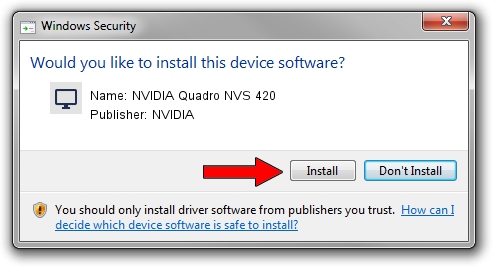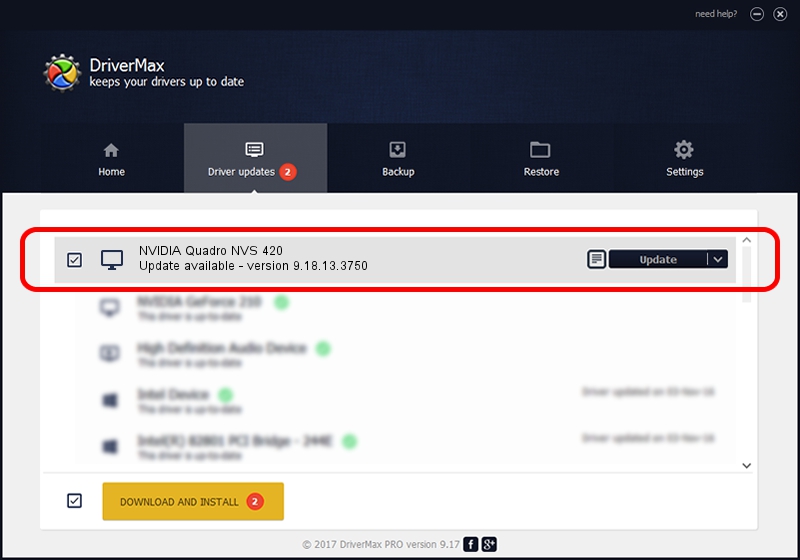Advertising seems to be blocked by your browser.
The ads help us provide this software and web site to you for free.
Please support our project by allowing our site to show ads.
Home /
Manufacturers /
NVIDIA /
NVIDIA Quadro NVS 420 /
PCI/VEN_10DE&DEV_06F8 /
9.18.13.3750 Mar 28, 2014
Download and install NVIDIA NVIDIA Quadro NVS 420 driver
NVIDIA Quadro NVS 420 is a Display Adapters hardware device. This driver was developed by NVIDIA. In order to make sure you are downloading the exact right driver the hardware id is PCI/VEN_10DE&DEV_06F8.
1. NVIDIA NVIDIA Quadro NVS 420 - install the driver manually
- You can download from the link below the driver installer file for the NVIDIA NVIDIA Quadro NVS 420 driver. The archive contains version 9.18.13.3750 released on 2014-03-28 of the driver.
- Start the driver installer file from a user account with administrative rights. If your User Access Control (UAC) is enabled please accept of the driver and run the setup with administrative rights.
- Go through the driver installation wizard, which will guide you; it should be pretty easy to follow. The driver installation wizard will analyze your PC and will install the right driver.
- When the operation finishes restart your computer in order to use the updated driver. As you can see it was quite smple to install a Windows driver!
This driver was installed by many users and received an average rating of 4 stars out of 48403 votes.
2. How to use DriverMax to install NVIDIA NVIDIA Quadro NVS 420 driver
The most important advantage of using DriverMax is that it will install the driver for you in just a few seconds and it will keep each driver up to date, not just this one. How can you install a driver using DriverMax? Let's take a look!
- Open DriverMax and press on the yellow button that says ~SCAN FOR DRIVER UPDATES NOW~. Wait for DriverMax to scan and analyze each driver on your computer.
- Take a look at the list of detected driver updates. Search the list until you locate the NVIDIA NVIDIA Quadro NVS 420 driver. Click on Update.
- That's all, the driver is now installed!

Jul 28 2016 7:03PM / Written by Dan Armano for DriverMax
follow @danarm