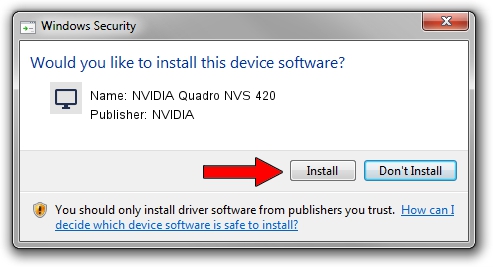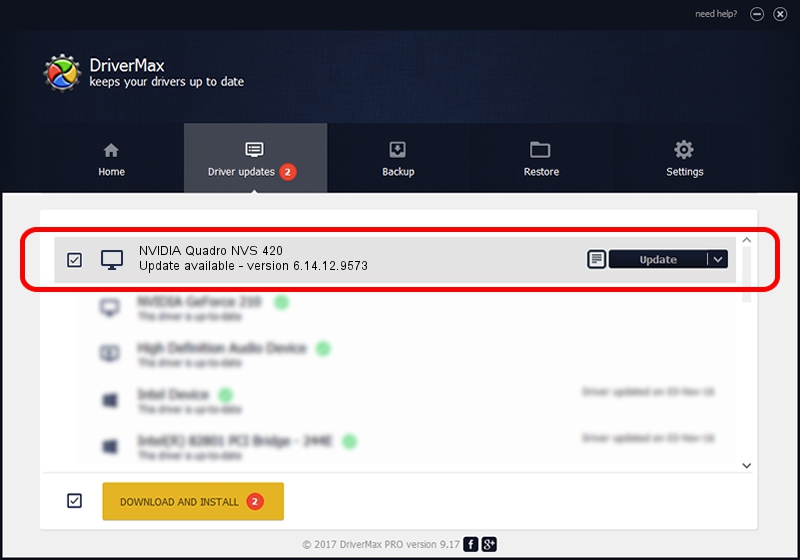Advertising seems to be blocked by your browser.
The ads help us provide this software and web site to you for free.
Please support our project by allowing our site to show ads.
Home /
Manufacturers /
NVIDIA /
NVIDIA Quadro NVS 420 /
PCI/VEN_10DE&DEV_06F8 /
6.14.12.9573 Feb 09, 2012
Driver for NVIDIA NVIDIA Quadro NVS 420 - downloading and installing it
NVIDIA Quadro NVS 420 is a Display Adapters hardware device. This Windows driver was developed by NVIDIA. In order to make sure you are downloading the exact right driver the hardware id is PCI/VEN_10DE&DEV_06F8.
1. NVIDIA NVIDIA Quadro NVS 420 driver - how to install it manually
- You can download from the link below the driver installer file for the NVIDIA NVIDIA Quadro NVS 420 driver. The archive contains version 6.14.12.9573 dated 2012-02-09 of the driver.
- Start the driver installer file from a user account with the highest privileges (rights). If your User Access Control (UAC) is enabled please accept of the driver and run the setup with administrative rights.
- Follow the driver setup wizard, which will guide you; it should be quite easy to follow. The driver setup wizard will scan your PC and will install the right driver.
- When the operation finishes shutdown and restart your PC in order to use the updated driver. As you can see it was quite smple to install a Windows driver!
This driver received an average rating of 3.7 stars out of 38106 votes.
2. Using DriverMax to install NVIDIA NVIDIA Quadro NVS 420 driver
The most important advantage of using DriverMax is that it will install the driver for you in the easiest possible way and it will keep each driver up to date, not just this one. How can you install a driver using DriverMax? Let's follow a few steps!
- Start DriverMax and click on the yellow button named ~SCAN FOR DRIVER UPDATES NOW~. Wait for DriverMax to scan and analyze each driver on your PC.
- Take a look at the list of detected driver updates. Scroll the list down until you locate the NVIDIA NVIDIA Quadro NVS 420 driver. Click on Update.
- Enjoy using the updated driver! :)

Jul 14 2016 9:16PM / Written by Andreea Kartman for DriverMax
follow @DeeaKartman