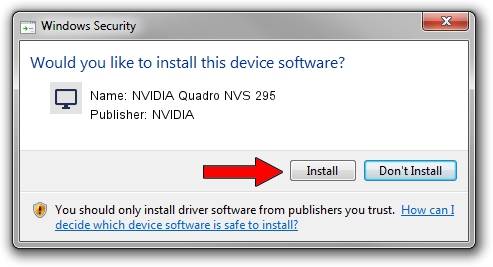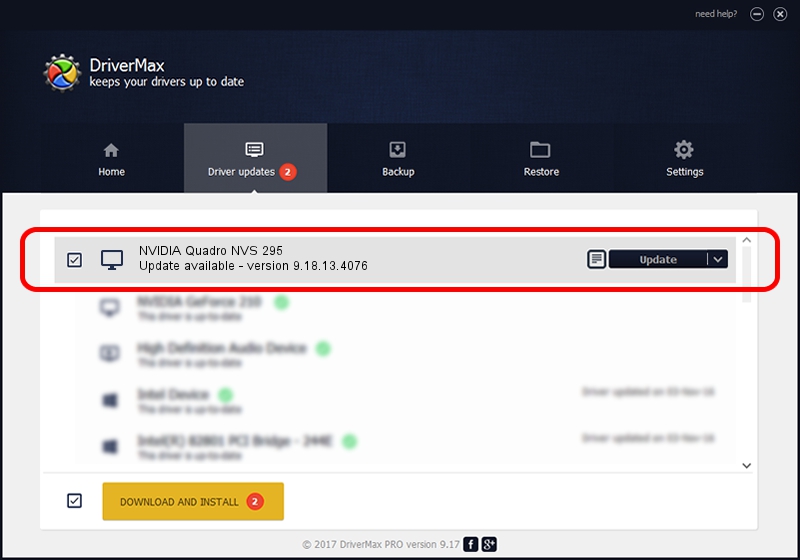Advertising seems to be blocked by your browser.
The ads help us provide this software and web site to you for free.
Please support our project by allowing our site to show ads.
Home /
Manufacturers /
NVIDIA /
NVIDIA Quadro NVS 295 /
PCI/VEN_10DE&DEV_06FD /
9.18.13.4076 Aug 26, 2014
NVIDIA NVIDIA Quadro NVS 295 how to download and install the driver
NVIDIA Quadro NVS 295 is a Display Adapters device. The Windows version of this driver was developed by NVIDIA. In order to make sure you are downloading the exact right driver the hardware id is PCI/VEN_10DE&DEV_06FD.
1. Install NVIDIA NVIDIA Quadro NVS 295 driver manually
- You can download from the link below the driver setup file for the NVIDIA NVIDIA Quadro NVS 295 driver. The archive contains version 9.18.13.4076 released on 2014-08-26 of the driver.
- Run the driver installer file from a user account with the highest privileges (rights). If your User Access Control (UAC) is started please confirm the installation of the driver and run the setup with administrative rights.
- Go through the driver setup wizard, which will guide you; it should be quite easy to follow. The driver setup wizard will scan your PC and will install the right driver.
- When the operation finishes shutdown and restart your computer in order to use the updated driver. It is as simple as that to install a Windows driver!
This driver received an average rating of 3.2 stars out of 32931 votes.
2. How to use DriverMax to install NVIDIA NVIDIA Quadro NVS 295 driver
The advantage of using DriverMax is that it will install the driver for you in the easiest possible way and it will keep each driver up to date. How can you install a driver with DriverMax? Let's take a look!
- Start DriverMax and click on the yellow button named ~SCAN FOR DRIVER UPDATES NOW~. Wait for DriverMax to scan and analyze each driver on your PC.
- Take a look at the list of available driver updates. Search the list until you locate the NVIDIA NVIDIA Quadro NVS 295 driver. Click the Update button.
- Enjoy using the updated driver! :)

Jun 23 2016 11:54PM / Written by Daniel Statescu for DriverMax
follow @DanielStatescu