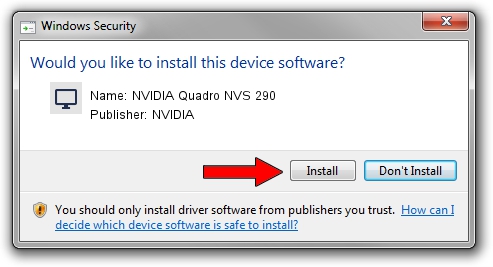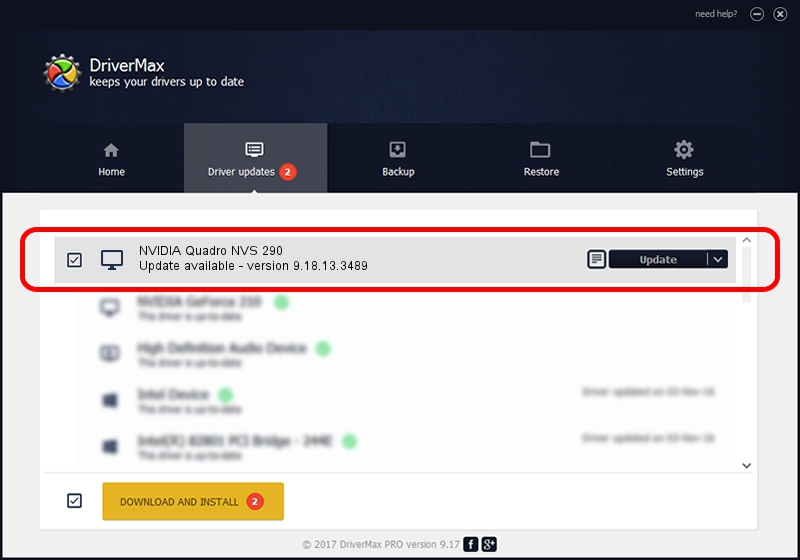Advertising seems to be blocked by your browser.
The ads help us provide this software and web site to you for free.
Please support our project by allowing our site to show ads.
Home /
Manufacturers /
NVIDIA /
NVIDIA Quadro NVS 290 /
PCI/VEN_10DE&DEV_042F&SUBSYS_049210DE /
9.18.13.3489 Feb 08, 2014
Download and install NVIDIA NVIDIA Quadro NVS 290 driver
NVIDIA Quadro NVS 290 is a Display Adapters device. The developer of this driver was NVIDIA. The hardware id of this driver is PCI/VEN_10DE&DEV_042F&SUBSYS_049210DE; this string has to match your hardware.
1. Manually install NVIDIA NVIDIA Quadro NVS 290 driver
- You can download from the link below the driver setup file for the NVIDIA NVIDIA Quadro NVS 290 driver. The archive contains version 9.18.13.3489 released on 2014-02-08 of the driver.
- Run the driver installer file from a user account with administrative rights. If your UAC (User Access Control) is running please confirm the installation of the driver and run the setup with administrative rights.
- Go through the driver setup wizard, which will guide you; it should be pretty easy to follow. The driver setup wizard will scan your computer and will install the right driver.
- When the operation finishes restart your computer in order to use the updated driver. It is as simple as that to install a Windows driver!
This driver was installed by many users and received an average rating of 3.4 stars out of 79534 votes.
2. How to install NVIDIA NVIDIA Quadro NVS 290 driver using DriverMax
The advantage of using DriverMax is that it will setup the driver for you in the easiest possible way and it will keep each driver up to date. How can you install a driver with DriverMax? Let's take a look!
- Start DriverMax and click on the yellow button that says ~SCAN FOR DRIVER UPDATES NOW~. Wait for DriverMax to analyze each driver on your PC.
- Take a look at the list of driver updates. Search the list until you locate the NVIDIA NVIDIA Quadro NVS 290 driver. Click the Update button.
- Enjoy using the updated driver! :)

Aug 3 2016 2:59AM / Written by Daniel Statescu for DriverMax
follow @DanielStatescu