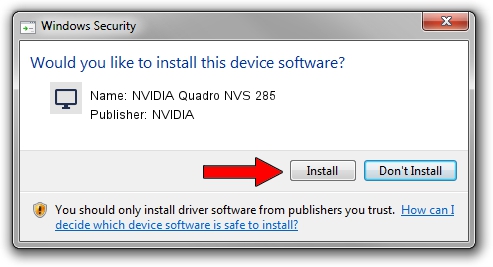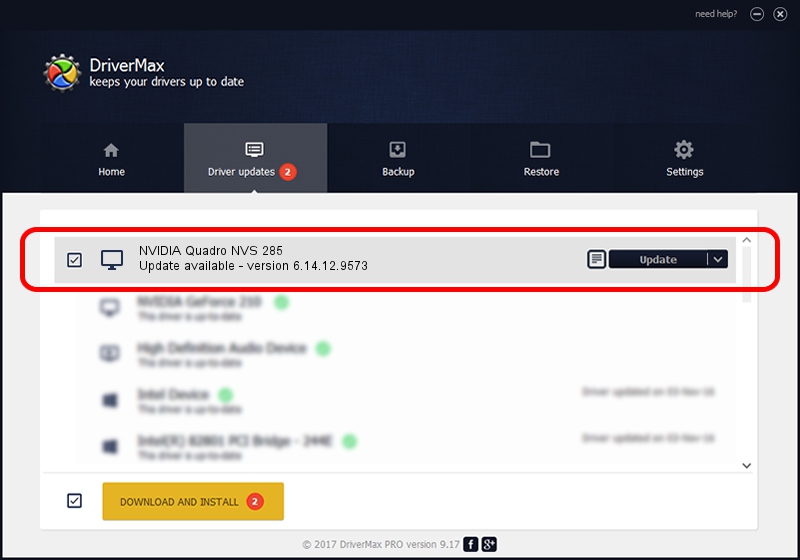Advertising seems to be blocked by your browser.
The ads help us provide this software and web site to you for free.
Please support our project by allowing our site to show ads.
Home /
Manufacturers /
NVIDIA /
NVIDIA Quadro NVS 285 /
PCI/VEN_10DE&DEV_0165 /
6.14.12.9573 Feb 09, 2012
NVIDIA NVIDIA Quadro NVS 285 - two ways of downloading and installing the driver
NVIDIA Quadro NVS 285 is a Display Adapters device. The developer of this driver was NVIDIA. In order to make sure you are downloading the exact right driver the hardware id is PCI/VEN_10DE&DEV_0165.
1. How to manually install NVIDIA NVIDIA Quadro NVS 285 driver
- You can download from the link below the driver installer file for the NVIDIA NVIDIA Quadro NVS 285 driver. The archive contains version 6.14.12.9573 released on 2012-02-09 of the driver.
- Start the driver installer file from a user account with the highest privileges (rights). If your User Access Control (UAC) is enabled please confirm the installation of the driver and run the setup with administrative rights.
- Follow the driver setup wizard, which will guide you; it should be quite easy to follow. The driver setup wizard will analyze your PC and will install the right driver.
- When the operation finishes restart your PC in order to use the updated driver. As you can see it was quite smple to install a Windows driver!
Driver rating 3.5 stars out of 17036 votes.
2. Installing the NVIDIA NVIDIA Quadro NVS 285 driver using DriverMax: the easy way
The advantage of using DriverMax is that it will install the driver for you in just a few seconds and it will keep each driver up to date. How easy can you install a driver with DriverMax? Let's take a look!
- Open DriverMax and push on the yellow button named ~SCAN FOR DRIVER UPDATES NOW~. Wait for DriverMax to scan and analyze each driver on your computer.
- Take a look at the list of available driver updates. Search the list until you locate the NVIDIA NVIDIA Quadro NVS 285 driver. Click the Update button.
- That's all, the driver is now installed!

Jul 13 2016 8:56AM / Written by Daniel Statescu for DriverMax
follow @DanielStatescu