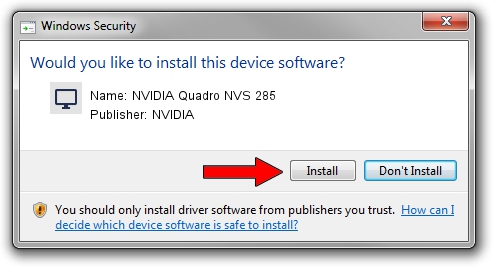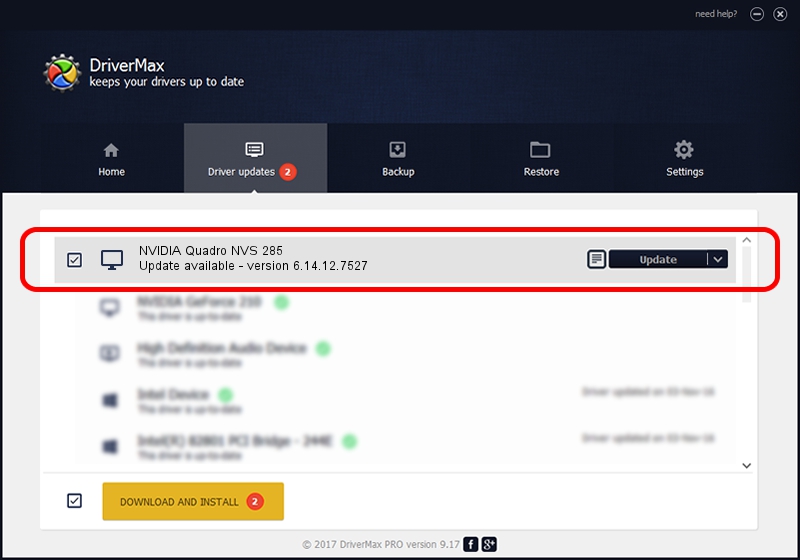Advertising seems to be blocked by your browser.
The ads help us provide this software and web site to you for free.
Please support our project by allowing our site to show ads.
Home /
Manufacturers /
NVIDIA /
NVIDIA Quadro NVS 285 /
PCI/VEN_10DE&DEV_0165 /
6.14.12.7527 May 13, 2011
NVIDIA NVIDIA Quadro NVS 285 how to download and install the driver
NVIDIA Quadro NVS 285 is a Display Adapters device. This Windows driver was developed by NVIDIA. In order to make sure you are downloading the exact right driver the hardware id is PCI/VEN_10DE&DEV_0165.
1. Manually install NVIDIA NVIDIA Quadro NVS 285 driver
- Download the setup file for NVIDIA NVIDIA Quadro NVS 285 driver from the link below. This is the download link for the driver version 6.14.12.7527 released on 2011-05-13.
- Start the driver installation file from a Windows account with administrative rights. If your UAC (User Access Control) is started then you will have to accept of the driver and run the setup with administrative rights.
- Go through the driver installation wizard, which should be quite straightforward. The driver installation wizard will scan your PC for compatible devices and will install the driver.
- Restart your computer and enjoy the fresh driver, it is as simple as that.
Download size of the driver: 27154043 bytes (25.90 MB)
Driver rating 3.9 stars out of 29762 votes.
This driver is compatible with the following versions of Windows:
- This driver works on Windows Server 2003 32 bits
- This driver works on Windows XP 32 bits
2. Installing the NVIDIA NVIDIA Quadro NVS 285 driver using DriverMax: the easy way
The advantage of using DriverMax is that it will install the driver for you in just a few seconds and it will keep each driver up to date. How easy can you install a driver using DriverMax? Let's follow a few steps!
- Start DriverMax and click on the yellow button named ~SCAN FOR DRIVER UPDATES NOW~. Wait for DriverMax to analyze each driver on your computer.
- Take a look at the list of driver updates. Scroll the list down until you locate the NVIDIA NVIDIA Quadro NVS 285 driver. Click the Update button.
- That's all, the driver is now installed!

Jul 14 2016 1:16PM / Written by Andreea Kartman for DriverMax
follow @DeeaKartman