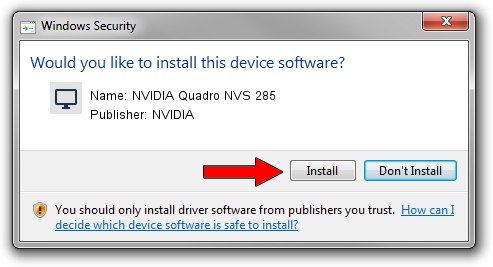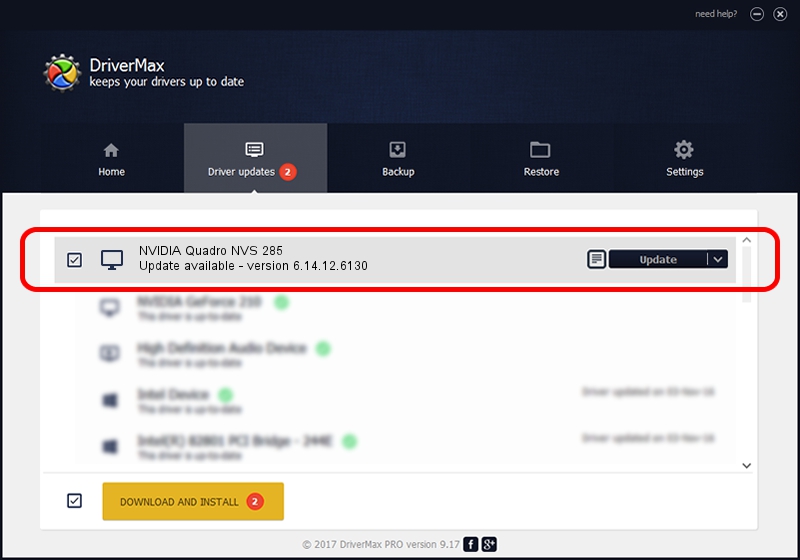Advertising seems to be blocked by your browser.
The ads help us provide this software and web site to you for free.
Please support our project by allowing our site to show ads.
Home /
Manufacturers /
NVIDIA /
NVIDIA Quadro NVS 285 /
PCI/VEN_10DE&DEV_0165 /
6.14.12.6130 Dec 10, 2010
NVIDIA NVIDIA Quadro NVS 285 how to download and install the driver
NVIDIA Quadro NVS 285 is a Display Adapters device. This Windows driver was developed by NVIDIA. The hardware id of this driver is PCI/VEN_10DE&DEV_0165; this string has to match your hardware.
1. How to manually install NVIDIA NVIDIA Quadro NVS 285 driver
- You can download from the link below the driver installer file for the NVIDIA NVIDIA Quadro NVS 285 driver. The archive contains version 6.14.12.6130 released on 2010-12-10 of the driver.
- Run the driver installer file from a user account with the highest privileges (rights). If your UAC (User Access Control) is started please accept of the driver and run the setup with administrative rights.
- Go through the driver setup wizard, which will guide you; it should be quite easy to follow. The driver setup wizard will scan your computer and will install the right driver.
- When the operation finishes shutdown and restart your PC in order to use the updated driver. It is as simple as that to install a Windows driver!
This driver was installed by many users and received an average rating of 3.4 stars out of 34544 votes.
2. Using DriverMax to install NVIDIA NVIDIA Quadro NVS 285 driver
The advantage of using DriverMax is that it will install the driver for you in the easiest possible way and it will keep each driver up to date. How can you install a driver using DriverMax? Let's see!
- Start DriverMax and press on the yellow button that says ~SCAN FOR DRIVER UPDATES NOW~. Wait for DriverMax to scan and analyze each driver on your PC.
- Take a look at the list of available driver updates. Scroll the list down until you find the NVIDIA NVIDIA Quadro NVS 285 driver. Click on Update.
- Finished installing the driver!

Jul 16 2016 1:41PM / Written by Daniel Statescu for DriverMax
follow @DanielStatescu